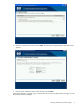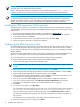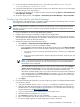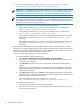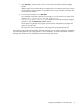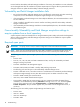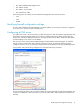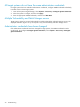HP Vulnerability and Patch Manager 6.0 software Installation and Configuration Guide HP Part Number: 579548-001 Published: January 2010, First Edition
8. Copy the file created by the rhn_register tool from /etc/sysconfig/rhn/systemid to
<VPM_installation_folder>\radia\IntegrationServer\etc.
IMPORTANT: In a Red Hat Linux environment, configure the network connectivity between the
CMS and the target systems by editing the correct /etc/hosts file. Verify that both CMS and
target systems can reach each other by using the ping command execution with the host name.
NOTE: The same version of the operating system should be registered on the Red Hat site for
downloading the Red Hat patches. For example, if you require RHEL4 AS, RHEL4AS 64 bit, RHEL4
ES, and RHEL4 ES 64 patches downloaded from internet, you must register the above systems on
the Red Hat site and create the separate SID files
9. Rename the systemid file to reflect the appropriate Red Hat distribution:
• If the system that created the systemid file is running Red Hat Linux 5, rename the file
redhat-5client.sid or redhat-5client-x86_64.sid.
• If the system that created the systemid file is running Red Hat Linux 5, rename the file
redhat-5server.sid or redhat-5server-x86_64.sid.
• If the system that created the systemid file is running Red Hat Enterprise Server Linux 4 32
bit and 64 bit, rename the file as redhat-4es.sid and redhat-4es-x86_64.sid
respectively.
• If the system that created the systemid file is running Red Hat Advanced Server Linux 4 32
bit and 64 bit, rename the file as redhat-4as.sid and redhat-4as-x86_64.sid
respectively.
6. Acquire the latest Vulnerability and Patch Manager updates, either from the Vulnerability and Patch
Manger server or using the VPM Acquisition Utility installed on another system. The first update process
after the initial software installation might take a long time, depending on the number of patch sources
selected and the quantity of updates available from each source.
To acquire the latest patch updates, do one of the following:
• Use the Vulnerability and Patch Manger server:
Select Options→Vulnerability and Patch Manager→Acquire Updates.1.
2. Follow the on-screen instructions, selecting the appropriate update information for your server
environment when prompted.
3. Click Schedule, and then select a time to acquire daily Vulnerability and Patch Manger
updates.
Updates might not be available daily, but scheduling the event daily ensures that you obtain
critical updates promptly. Updates to scan definitions are usually available a few days after
new patches are released.
4. Select Run now checkbox and click Done. The first update process after the initial software
installation can take a long time, depending on the number of patch sources selected and the
quantity of updates available from each source.
You can monitor the progress of the acquisition at C:\Program
Files\HP\VPM\Radia\IntegrationServer\logs\patch-acquire.log.
• Use the VPM Acquisition Utility:
1. Access the VPM Acquisition Utility from the selected system.
2. Follow the on-screen instructions, selecting the appropriate update information for your server
environment when prompted.
14 Installation and configuration