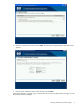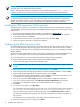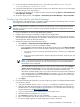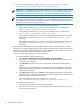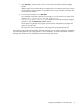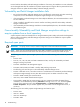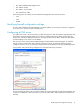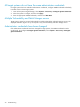HP Vulnerability and Patch Manager 6.0 software Installation and Configuration Guide HP Part Number: 579548-001 Published: January 2010, First Edition
11. On the Vulnerability and Patch Manger server, create a directory named data at C:\Program
Files\HP\VPM\Radia\Integration Server.
12. Copy downloaded files from the VPM Acquisition Utility server destination directory to the Vulnerability
and Patch Manger server data directory.
13. From Systems Insight Manager, configure the import setting by selecting Options→Vulnerability and
Patch Manager→Settings.
14. To start the import process, select Options→Vulnerability and Patch Manager→Acquire Updates.
Configuring Vulnerability and Patch Manager
After Vulnerability and Patch Manager is installed for the first time, perform the following steps to complete
the configuration and install the latest vulnerability updates.
NOTE: An administrator can add new users and set up existing users to access Vulnerability and Patch
Manager. For instructions, see the
HP Systems Insight Manager Installation and Configuration Guide for
Microsoft Windows
.
1. Log in to HP SIM from an account with administrator privileges.
2. Configure global and sign-in credentials to enable access to target systems.
3. Perform an automatic discovery to locate and identify target systems in the network that can be used
with Vulnerability and Patch Manager. For information, see the
HP Systems Insight Manager Installation
and Configuration Guide for Microsoft Windows
.
4. Modify the Vulnerability and Patch Manager settings:
1. Select Options→Vulnerability and Patch Manager→Settings.
2. Select the source for the patch and vulnerability updates.
• If the Vulnerability and Patch Manger server has direct Internet access, select Acquire updates
from Internet if you want to use the Vulnerability and Patch Manger server to obtain updates.
• If you use a proxy server, select the appropriate checkbox, and enter your configuration
information.
• If the proxy requires authentication, select the appropriate checkbox, and enter your user
credentials.
NOTE: Only Microsoft Proxy Server is tested and supported. Only basic authentication for
Internet proxy servers is supported. The use of Internet proxy server scripts and full NTLM
authentication are not supported.
• If the Vulnerability and Patch Manger server does not have Internet access, select Acquire
updates from local repository to use the VPM Acquisition Utility on another system with
Internet access to acquire updates. You can relocate the update files manually to the
Vulnerability and Patch Manger server or access the files from the network. Enter the directory
path of the update files in the Source path field. If necessary, enter your user credentials to
access the designated directory. The Vulnerability and Patch Manger server must have read
access to the designated directory.
3. Click Apply.
5. If you require Red Hat patch acquisitions, you must configure your system. To configure Red Hat Enterprise
Linux acquisition settings:
1. Verify that the Red Hat library, compat-libstdc++, is installed on all Red Hat target systems.
2. Verify that each Red Hat target system to be patched has a valid subscription and license for the
Red Hat Network, which are required for patch acquisitions. For information about subscribing to
the Red Hat Network, see http://www.redhat.com.
3. Log in to a Red Hat Enterprise or Advanced Server Linux system as root.
4. Execute the following command: rhn_register.
5. Select Existing, and then enter your user credentials.
6. Enter a unique profile name for this machine (such as the IP address or host name).
7. Exit the rhn_register application without applying any patches to the system.
Configuring Vulnerability and Patch Manager 13