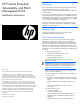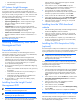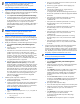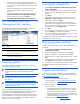ProLiant Essentials Vulnerability and Patch Management Pack Quick Setup Poster
NOTE: An administrator can add new users and set up
existing users to access Vulnerability and Patch
Management Pack. For instructions, see the HP Systems
Insight Manager Installation and User Guide.
1. Log in to HP SIM from an account with administrator privileges.
2. Configure global Web Based Enterprise Management (WBEM)
credentials to enable access to target systems.
a. Select Options>Protocol Settings>Global Protocol Settings.
b. Configure settings for the \user account if Vulnerability and
Patch Management Pack is located on the HP SIM server or
for the DOMAIN\user account if Vulnerability and Patch
Management Pack is on a separate server. Enter the
Windows administrator account credentials in the Default 1
field and Red Hat administrator group credentials in the
Default 2 field.
c. Click OK.
NOTE: If some target systems use individual administrator
credentials, see the user guide for information about
configuring System Protocol Settings.
3. Perform an automatic discovery to locate and identify target
systems in the network that can be used with Vulnerability and
Patch Management Pack. For information, see the HP Systems
Insight Manager Installation and User Guide.
4. Modify the Vulnerability and Patch Management Pack settings:
a. Select Options>Vulnerability and Patch Management>
Settings.
b. Select the source where patch and vulnerability updates
will be obtained.
c. If the VPM server has direct Internet access, select Acquire
updates from Internet to use the VPM server to obtain
updates. If you use a proxy server, select the appropriate
checkbox, and enter your configuration information. If the
proxy requires authentication, select the appropriate
checkbox, and enter your user credentials. Only basic (not
encrypted) authentication is supported.
d. If the VPM server does not have Internet access, select
Acquire updates from local repository to use the VPM
Acquisition Utility on another system with Internet access to
acquire updates. The update files can either be manually
relocated to the VPM server or accessed from the network.
Designate the directory or network path where the update
files will be located in the Source path field. (Do not use a
drive letter mapped to a network drive.) If necessary, enter
user credentials to access the designated directory. The
VPM server must have read access to the designated
directory. Click Apply.
5. If Red Hat patch acquisitions will be run:
a. Verify the Red Hat library, compat-libstdc++, is installed on
all Red Hat target systems.
b. Verify that each Red Hat target system to be patched has a
valid subscription and license for the Red Hat Network,
which are required for patch acquisitions. For information
about subscribing to the Red Hat Network, see
http://www.redhat.com
.
c. Log in to a Red Hat Enterprise Linux 2.1, 3, or 4 system as
root.
d. Execute the following command:
rhn_register
e. Select Existing, and enter your user credentials.
f. Enter a unique profile name for this machine (such as the
IP address or host name).
g. Exit the rhn_register application without applying any
patches to the system.
h. Copy the file created by the rhn_register tool from
/etc/sysconfig/rhn/systemid to
C:\Program Files\ HP\VPM\radia\IntegrationServer\etc.
i. Rename the systemid file to reflect the appropriate Red Hat
distribution.
• If the system that created the systemid file was running
Red Hat Enterprise Linux 4 ES, rename the file
“redhat-4es.sid.”
• If the system that created the systemid file was running
Red Hat Enterprise Linux 3 ES, rename the file
“redhat-3es.sid.”
• If the system that created the systemid file was running
Red Hat Enterprise Linux 2.1 ES, rename the file
“redhat-2.1es.sid.”
• If the system that created the systemid file was running
Red Hat Enterprise Linux 4 AS, rename the file
“redhat-4as.sid.”
• If the system that created the systemid file was running
Red Hat Enterprise Linux 3 AS, rename the file “redhat-
3as.sid.”
• If the system that created the systemid file was running
Red Hat Enterprise Linux 2.1 AS, rename the file “redhat-
2.1as.sid.”
6. Acquire the latest Vulnerability and Patch Management Pack
updates, either from the VPM server or using the VPM
Acquisition Utility installed on another system. The first update
process after the initial software installation might take a long
time, depending on the number of patch sources selected and
the quantity of updates available from each source.
NOTE: HP updates and vulnerability scan definition files
are always automatically downloaded.
a. From the VPM server:
• Select Options>Vulnerability and Patch Management>
Acquire Updates.
• Follow the onscreen instructions, selecting the appropriate
update information for your server environment as
prompted.
• Click Schedule, and select a suitable time to acquire daily
Vulnerability and Patch Management Pack updates.
Updates might not be available daily, but scheduling the
event daily ensures that critical updates are obtained
promptly.
• Select the Run now checkbox to run the initial patch
acquisition, and click Done. Progress can be monitored at
C:\Program Files\HP\VPM\Radia\IntegrationServer\
logs\patch-acquire.log.
b. By using the VPM Acquisition Utility:
• Access the VPM Acquisition Utility from the selected system.
• Follow the onscreen instructions, selecting the appropriate
update information for your server environment as
prompted.
• Click Run Now to run the patch acquisition. Patch
acquisition progress can be monitored at
C:\Program Files\HP\VPM Acquisition Utility\logs\
patch-acquire.log.
• Click Done when the acquisition process is complete.