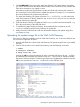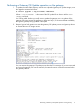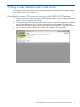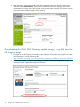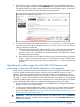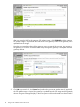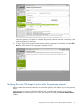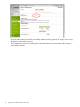HP VMA SAN Gateway Software Update Guide
3. The download page for operating system independent downloads applicable to the VMA
SAN Gateway appears as follows. Click DOWNLOAD for the appropriate VMA SAN Gateway
OE Update Image version that you want to download. Save the update image to a web server
which can be accessed by the VMA SAN Gateway being updated.
4. The VMA SAN Gateway OE update download is in a .zip file. The .zip file contains the
VMA SAN Gateway OE binary update file and an md5 checksum file so you can verify the
integrity of the binary update file.
a. Extract the binary Gateway OE update and md5 checksum files from the downloaded
.zip file to the desired directory path on the web server. HP recommends that you
perform a md5 checksum validation with the binary Gateway OE update file to validate
file integrity before proceeding.
b. Make note of the web server IP address and directory path where the gateway OE update
image (.img) file was extracted and saved. You will use the web server IP address and
directory path in the next step of this process to upload the OE .img file and update the
gateway.
Uploading the update image file to the VMA SAN Gateway and
nl
performing a Gateway OE Update operation on the gateway
When using the VMA SAN Gateway web interface to upload a new gateway OE update image,
it will also update and reboot the gateway using the newly uploaded OE image as a single
operation. If you want to separately upload a VMA SAN Gateway OE update image and at a
later time update and reboot the gateway, use the gateway CLI process to upload the new gateway
OE image (.img) file. The web interface can then later be used to activate the new OE image that
is already uploaded onto the gateway. For this example, the new VMA SAN Gateway OE update
image is uploaded and the gateway is updated and rebooted using the new OE image.
1. On the left tasks portion of the web interface, click the Tools button. The Upgrade task window
appears as shown in the example below.
2. To upload and update (upgrade) from a URL to a web server or an image already available
on the gateway, enter the URL for the web server and directory path where you saved the
gateway OE update image file in “Downloading the VMA SAN Gateway update image (.img
file) from the HP Support page” (page 12).
IMPORTANT: Note that with VMA SAN Gateway OE software version G5.0.2, Immediate
reboot is the only option available with the update process and the Immediate reboot button
cannot be de-selected.
Uploading the update image file to the VMA SAN Gateway and nl performing a Gateway OE Update operation on the
gateway
13