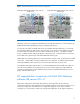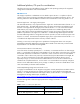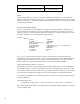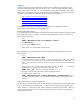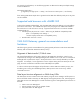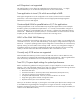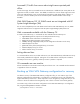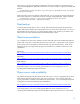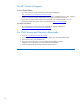HP VMA SAN Gateway for VMA-series Memory Arrays Release Notes - May 2012 - Software OE version G5.1.0
15
Windows
The Microsoft Windows Server 2008 R2 SP1 release has been validated on the DL980 G7 server
with the HP VMA SAN Gateway software OE version G5.1.0 and connected VMA-series Memory
Arrays using firmware version A5.1.3. It is recommended to apply all the latest patches and MPIO
QFEs before connecting your system to the VMA SAN Gateway appliance. The following Hot Fixes
are highly recommended to be installed for proper connectivity and operation:
• http://support.microsoft.com/kb/2460971
• http://support.microsoft.com/kb/2511962
• http://support.microsoft.com/kb/2522766
• http://support.microsoft.com/kb/2549567
• http://support.microsoft.com/kb/2661794
Some additional limitations and considerations for Windows Server 2008 R2 and R2 SP1
environments are presented in the following subsections.
Recommended MPIO Changes:
It is recommended to ensure that MPIO is enabled and correctly configuring MPIO for LUNs presented
by the VMA SAN Gateway. If MPIO is not already enabled and active on the server, perform the
following steps to activate it:
1. Click:
START -> Administrative Tools -> Server Manager -> Features.
2. Click Add Features.
3. Check the box for MPIO and install.
4. Reboot the server to initialize MPIO and claim devices.
Verify that MPIO has correctly identified the LUNs presented by the VMA SAN Gateway with the
following steps:
1. Click:
START -> Administrative Tools -> MPIO
2. Under the MPIO Devices tab, verify that there is a Device Hardware ID entry for ‘VIOLIN SAN ARRAY
‘ in the list of IDs. There will be a generic Device Hardware Id template entry, ‘Vendor8 Product 16’
which is only an example entry and does not bind to any storage. It is okay to leave this template entry
in the list.
3. Only if an entry is not in the Device Hardware ID table for ‘VIOLIN SAN ARRAY ‘, try issuing the
mpclaim function to re-identify devices for MPIO management. Click:
START -> Run -> cmd -> enter the command: mpclaim.exe -r -i -a ""
4. The system will automatically reboot after running the mpclaim command.
5. To validate the MPIO settings, click:
START -> Administrative Tools -> Computer Management -> Disk Management, and you
can validate the number of disks you have created and presented to this server from the VMA SAN
Gateway.
Queue-Depth Settings for Windows 2008 R2 SP1
The HBA drivers used with Windows Server 2008 R2 SP1 have default LUN level queue depth values
of 30 or 32 depending upon the HBA vendor. In many cases this default value will provide good
results. However in cases where a large number of LUNs are used with a large number of server FC
initiator ports, the resulting I/O load could cause Queue-Full conditions and I/O retries leading to
non-optimal performance.