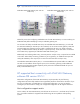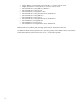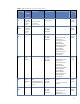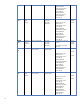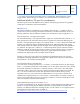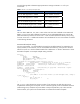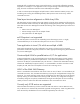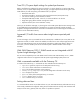HP VMA SAN Gateway for VMA-series Memory Arrays Release Notes - December 2012
17
Queue-Depth Settings for RHEL 5.8, 6.2, SLES 11 SP2 and OL 5.8
The HBA drivers used with Linux have default LUN level queue depth values of 30 or 32 depending
upon the HBA vendor. In many cases this default value will provide good results. However in cases
where a large number of LUNs are used with a large number of server FC initiator ports, the resulting
I/O load could cause Queue-Full conditions and I/O retries leading to non-optimal performance.
For optimal I/O performance use, the following equation to determine the LUN queue depth settings
for the FC HBA driver:
LUN Queue Depth value =
(( <# gateway FC target ports> * 1024) / <# of server FC initiator ports> / <# of LUNs>)
If the resulting LUN Queue Depth value is greater than the HBA driver default (usually 30 or 32), then
use driver default setting.
Windows
The Microsoft Windows Server 2008 R2 SP1 release has been validated on the DL980, DL580 G7
server and BL680 blade server with the HP VMA SAN Gateway software OE version G5.5.1 and
connected VMA-series Memory Arrays using firmware version A5.1.4. It is recommended to apply all
the latest patches and MPIO QFEs before connecting your system to the VMA SAN Gateway
appliance. The following Hot Fixes are highly recommended to be installed for proper connectivity
and operation:
• Install Hotfix KB2460971 (see the Microsoft Support site).
• Install Hotfix KB2468345 (see the Microsoft Support site).
• Install Hotfix KB2522766 (see the Microsoft Support site).
• Install Hotfix KB2531907 (see the Microsoft Support site).
• Install Hotfix KB2591462 (see the Microsoft Support site).
Some additional limitations and considerations for Windows Server 2008 R2 and R2 SP1
environments are presented in the following subsections.
Recommended MPIO Changes:
It is recommended to ensure that MPIO is enabled and correctly configuring MPIO for LUNs presented
by the VMA SAN Gateway. If MPIO is not already enabled and active on the server, perform the
following steps to activate it:
1. Click:
START -> Administrative Tools -> Server Manager -> Features.
2. Click Add Features.
3. Check the box for MPIO and install.
4. Reboot the server to initialize MPIO and claim devices.
Verify that MPIO has correctly identified the LUNs presented by the VMA SAN Gateway with the
following steps:
1. Click:
START -> Administrative Tools -> MPIO