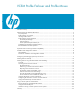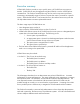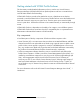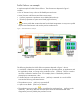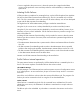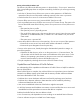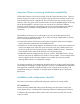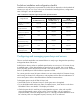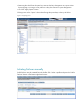VCEM Profile Failover and Profile Moves
Pre-failover installation and configuration checklist
Installation and configuration requirements for Profile Failover depend on which methods of
initiation you wish to use. If you wish to use all methods of initiating failover, configuration
items 2 through 7 must be implemented.
Table 1. Profile Failover configuration support and requirements by method of initation
Method of failover initiation
Configuration item
GUI
CLI: VCEM –failover –bay
CLI: VCEM –failover –host
CLI: VCEM –failover –ip
HP SIM
Automatic Event Handling
1. VCEM 1.10 is installed
“standalone”
Supported Supported Not supported
2. VCEM 1.10 is installed
as a part of HP SIM
Supported Supported Required
3. Full HP SIM server
discovery is in operation
N/A Required Required
4. DNS is properly
configured in the
environment
N/A Required Required
5. CLI user has HP SIM
administrative privilege
Required (CLI only) Required N/A
6. Windows Administrator
account is usable on the
VCEM system
N/A N/A Required
7. HP SIM agents running
on managed systems
N/A N/A Required
Configuring and managing spare bays and servers
There is one final step before user-initiated failover is ready to go: designate the spare bays
and populate them with servers.
Profile Failover always selects a qualified spare from the source server’s VC Domain Group.
A qualified spare is a bay designated as a spare that: has no profile, has a server blade
that is physically present and powered off and is the same model as source server. If failover
finds no “qualified spare” then the failover operation will fail.
For a more granular control of spares selection one can create multiple VC Domain Groups,
each having an identical VC configuration, and populate with the desired combinations of
servers and spares. Refer to Recommendations and Best Practices above.
To designate spares use the VCEM UI “Bays” tab:
• Set the filter for the VC Domain Group to which spares are to be applied.
•
To see the blade model and power status of installed servers, check the box in the lower
left labeled “Show more details”. The display will refresh.
•
Check the spare box for each bay to be designated as a spare. A bay with a profile
cannot be designated a spare. A bay with a non-server blade, such as a storage or
expansion blade, cannot be designated a spare. It is strongly recommended that a server
be in the bay when it is designated a spare; however, this is not enforced.