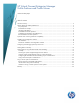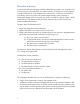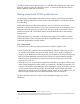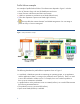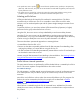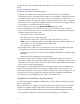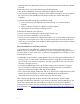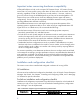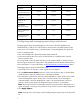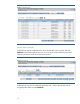VCEM Profile Failover and Profile Moves White Paper
9
CLI: VCEM –failover –bay
CLI: VCEM –failover –ip
Automatic Event Handling
1. VCEM is installed
“standalone”
Supported Supported Not supported
2. VCEM is installed as a
part of HP Insight Control
Supported Supported Required
3. Full HP Systems Insight
Manager server discovery
is in operation
N/A Required Required
4. DNS is properly
configured in the
environment
N/A Required Required
5. CLI user has HP Systems
Insight Manager
administrative privilege
Required (CLI only) Required N/A
6. Windows Administrator
account is usable on the
VCEM system
N/A N/A Required
7. HP Systems Insight
Manager agents running
on managed systems
N/A N/A Required
Configuring and managing spare bays and servers
Designating spare bays and populating them with servers is the final step before user-
initiated failover is ready to use. Profile Failover always selects a qualified spare from the
source server’s VC Domain Group. A qualified spare is a bay designated as a spare that:
• Has no assigned profile.
• Has a server blade that is physically present and powered off.
• Is the same model as the source server. If failover finds no “qualified spare” then the
failover operation fails.
For more granular control of spares selection you can create multiple VC Domain Groups,
each having an identical VC configuration, and populated with the desired combinations of
servers and spares. For more information, see
Recommendations and best practices above.
To designate spares use the VCEM GUI Bays tab:
1. Set the filter for the VC Domain to which spares are to be applied.
2.
Click the Show more details check box in the lower left of the screen to see the blade
model and power status of installed servers. The display refreshes.
3.
Click the Spare check box for each bay to be designated as a spare. A bay with a profile
cannot be designated a spare. A bay with a non-server blade, such as a storage or
expansion blade, cannot be designated as a spare. HP recommends that a server be
present in the bay when the bay is designated a spare, but this is not mandatory.
Note: Removing the check from the Spare check box removes the bay’s designation as a
spare. Assigning or moving a server profile to a bay will also remove its spare designation
4. Click Apply Spares.
Note: Clicking twice on the Spare column heading brings the spare bays to the top of the
list.