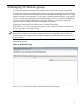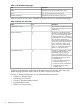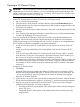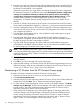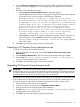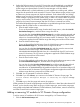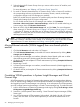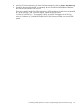HP Virtual Connect Enterprise Manager 6.2 User Guide
Table Of Contents
- HP Virtual Connect Enterprise Manager 6.2 User Guide
- Table of Contents
- 1 Introduction
- 2 Installing and configuring VCEM
- 3 Managing VC Domains
- Requirements for adding a VC Domain to a VC Domain Group
- Mixed Virtual Connect firmware versions and compatibility in a VC Domain Group
- Virtual Connect 3.10 features that must be disabled in a VC Domain to be part of the VC Domain Group with Virtual Connect firmware 3.0x, 2.3x and 2.1x
- Virtual Connect 3.0x features that must be disabled in a VC Domain to be part of the VC Domain Group with Virtual Connect firmware 2.1x and 2.3x
- Virtual Connect 2.3x features that must be disabled in a VC Domain to be part of the VC Domain Group with Virtual Connect firmware 2.1x
- VC Domain tasks
- VCEM cabinet licensing
- Creating a VC Domain Group
- Adding a VC Domain to a VC Domain Group
- Removing a VC Domain from a VC Domain Group
- Working with multienclosure VC Domains
- VC Domain Maintenance
- Replicating VC Domain Group configurations to other VC Domains during VC Domain Maintenance
- Performing VC Domain Maintenance
- Backing up and restoring domain configurations through VC Domain Maintenance
- Changes in Virtual Connect Manager that might affect completing VC Domain Maintenance
- Working with HP Virtual Connect 8Gb Fibre Channel Module for c-Class BladeSystem
- Adding or removing remote enclosures from a multienclosure domain in VC Domain Maintenance
- Canceling a VC Domain Maintenance task
- Resynchronizing a VC Domain with Configuration Mismatch
- Requirements for adding a VC Domain to a VC Domain Group
- 4 Managing VC Domain groups
- Creating a VC Domain Group
- Maintaining a VC Domain from the VC Domain Groups page
- Canceling a VC Domain Group maintenance task
- Upgrading VC Domain Group firmware mode
- Deleting a VC Domain Group
- Adding or removing VC modules to VC Domain Group configuration
- Moving Ethernet networks (VLANs tagged) from one shared uplink to another
- Correlating VCEM operations in Systems Insight Manager and Virtual Connect logs
- 5 Managing server profiles
- Creating a server profile
- Configuring the target boot LUN
- Configuring multiple networks
- Configuring Network Port Speed
- Deleting a server profile
- Editing a server profile
- Assigning a server profile
- Unassigning a server profile
- Copying and assigning a server profile to a bay
- Moving a server profile
- Performing a VC Server Profile Failover
- 6 Managing enclosure bay assignments
- 7 Managing MAC and WWN addresses
- MAC Addresses
- Tracking individual MAC addresses
- Creating MAC exclusion ranges
- Deleting MAC exclusion ranges
- Reclaiming external MAC addresses
- Adding custom MAC address ranges
- Editing custom MAC address ranges
- Removing custom MAC address ranges
- WWN Addresses
- Tracking individual WWN addresses
- Creating WWN exclusion ranges
- Deleting WWN exclusion ranges
- Allocating WWN addresses
- Reclaiming external WWN addresses
- Adding custom WWN address ranges
- Editing custom WWN address ranges
- Deleting custom WWN address ranges
- 8 Working with Logical Serial Numbers
- 9 Tracking VCEM job status
- 10 Upgrading Virtual Connect firmware after VCEM is managing VC Domains
- 11 Removing an external manager account
- 12 Command Line Interface usage in VCEM
- 13 Troubleshooting VCEM
- MAC, WWN, and Serial Number management
- Adding or removing VC modules to VC Domain Group Configuration
- Unauthorized error when trying to access the VCEM home page
- A job appears with Failed status
- Enclosure has two Onboard Administrators, and one fails
- VCEM is prompting for Onboard Administrator credentials on a configured VC Domain
- Virtual Connect Manager does not accept Onboard Administrator credentials
- Unable to add VC Domain to a VC Domain Group
- Unable to add an unconfigured VC Domain to a VC Domain Group
- Cannot access VC Domain from Virtual Connect Manager after a data migration has been performed
- Cannot manage a VC Domain when VC module failover is taking place
- VC Domain displays Missing External Manager lock status
- VC Domain displays Configuration Mismatch status
- VC Domain displays Connectivity failure status
- Cannot resynchronize VC Domain that is in Configuration Mismatch state
- Operation fails to perform in the VC Domain or VC Domain Group under maintenance status
- Remove from VC Domain Group job is successful but with errors
- Resolving expired License status
- Resolving database operation errors
- Errors occur while loading VCEM pages
- Failed to execute VCEM operation because VC firmware not supported
- Creating a server profile or adding a VC Domain to a VC Domain Group fails
- Uninstalling VCEM
- Backing up and restoring VCEM
- No HP-predefined ranges for MAC and WWN addresses in VC Domain Groups
- Cannot change the MAC/WWN/Serial Number ranges in Virtual Connect Manager when there are server profiles
- VCEM database is inaccessible or irretrievable with no backup, or VCEM file systems are corrupt with no backup
- Enclosure has a hardware failure and must be replaced
- Replace VC modules in a VC Domain managed by VCEM
- Failover fails to initiate with an ERROR (30) - Could not initiate failover; nested exception is: java.net.SocketTimeoutException: Read timed out
- VC Profile Failover fails during Onboard Administrator replacement
- VCEM cannot power down ProLiant server model BL465 G1
- After a VC Domain is removed from a VC Domain Group in VCEM, a profile with external-managed status cannot be edited through Virtual Connect Manager
- Server profile edit operation fails when target server is powered on
- VC Domain status is "Mismatch Configuration" after cancel a VC Domain Maintenance operation fails
- Server profile job completed successfully but changes have not occurred
- Systems Insight Manager customizations for VCEM have not taken place
- After a server profile failover, some connections defined in the server profile are not functional
- Server profiles are not displaying physical port mapping and allocated bandwidth information
- VCEM page displays "Communication with the Systems Insight Manager server has been lost"
- VC Domain not discovered by Systems Insight Manager
- Create VC Domain Group or Add VC Domain to VC Domain Group operations fail and the message "An invalid boot LUN was entered. Check the storage arrays for the proper LUN number" appears
- Profile move, assign, or failover operations fail and the message "An invalid boot LUN was entered. Check the Storage arrays for the proper LUN number" appears
- VC Domain Maintenance operation fails when moving Ethernet networks (VLANs tagged) from a deleted shared uplink set to another
- 14 Support and other resources
- Glossary
- Index

6. Click the Restore configuration check box to enable VCEM to automatically restore the
original VC Domain configuration in case changes cannot be applied to the VC Domain
Group.
7. Select from one of the following options:
• Click Complete VC Domain Maintenance to apply the changes.
If VCEM detects that all VC Domains in the group have higher firmware versions than the
VC Domain Group, a warning similar to the following is displayed:
VCEM detected that in addition to completing the VC Domain
Maintenance process, the VC Domain Group firmware mode [{0}] can
be upgraded to [{1}]. Do you want to upgrade the VC Domain Group
firmware mode? Click 'Yes' to upgrade the VC Domain Group firmware
mode in addition to completing the VC Domain Maintenance
operation. Or click 'No' if you want to complete VC Domain
Maintenance operation at this time. You can manually upgrade the
VC Domain Group firmware mode at a later time by selecting
'Upgrade Firmware Mode' on the VC Domain Groups page.
• Click Cancel to discard the VC Domain configuration changes. If the VC Domain is not
under maintenance, clicking Cancel closes the user interface pages. The message
Virtual Connect Enterprise Manager is executing the request appears
with a job ID code.
8. Click OK to go to the Jobs page and monitor job progress.
Canceling a VC Domain Group maintenance task
To cancel a VC Domain Group maintenance task:
1. From the VC Domain Groups page, select the VC Domain Group with status Under
Maintenance.
2. Click VC Domain Maintenance. The VC Domain Group Maintenance page appears.
3. Click Cancel. The Virtual Connect Enterprise manager is executing the
request message appears with a job ID code.
4. Click OK to go to the Jobs page and monitor job progress.
Upgrading VC Domain Group firmware mode
IMPORTANT: VC Domain Group firmware mode does not allow a downgrade of a VC Domain
Group firmware version. You must verify that the VC firmware versions for VC Domains within the
VC Domain Group are later than the current VC Domain Group firmware version. Otherwise, the
upgrade firmware mode for the VC Domain Group will not be allowed.
Upgrading the VC Domain Group firmware mode enables you to upgrade the VC firmware mode
of VC Domain Group according to the VC firmware versions of VC Domains that belong to the
VC Domain Group. To upgrade the VC Domain Group firmware mode to a later version:
1. Select to the VC Domain Group to be upgraded.
2. From the VC Domain Groups page, click Upgrade Firmware Mode.
3. Select a firmware version from Upgrade Firmware Mode to.
4. Click OK. The Virtual Connect Enterprise Manager is executing the request
message appears with a job ID code.
5. Click OK to go to the Jobs page and monitor job progress.
Canceling a VC Domain Group maintenance task 55