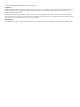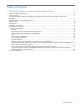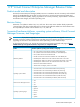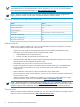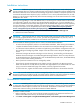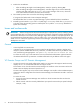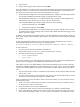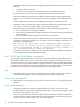HP Virtual Connect Enterprise Manager 6.00 Release Notes
3. Confirm the uninstallation.
• After uninstalling HP Insight Control Management, restart the system by selecting Yes.
• After uninstalling HP Insight Control Management, some files might not be removed. Manually
removing such files might cause an access denied error message. If this occurs, reboot the
server where VCEM is installed, and then remove the files.
4. The uninstall operation does not remove the following VCEM folder.
C:\Program Files\HP\Virtual Connect Enterprise Manager\
The VCEM folder does not cause any system damage or prevent VCEM from future reinstallation.
5. Uninstall logs are located in %systemdrive%\HPIC\logs\<timestamp> folder. The %systemdrive%
is the drive where the operating system is installed (such as C:) and the <timestamp> identifies the
system clock timestamp.
Issues and workarounds
IMPORTANT: VCEM 6.0 supports the Microsoft Internet Explorer 8 (IE8) browser, but the underlying Virtual
Connect Manager does not currently provide the same level of support. Using IE8 to perform VCEM Domain
Maintenance tasks that access Virtual Connect Manager might result in failed or incomplete operations. HP
recommends Microsoft Internet Explorer 7 (IE7) or Firefox 3.0 or 3.5 as the preferred browsers for use with
VCEM. For a list of browsers supported by Virtual Connect Manager, see the
HP Virtual Connect for c-Class
BladeSystem User Guide
.
General
• License key fields are case-sensitive.
• In HP SIM, if you are logged with an account created in HP SIM with the "operator" template and
attempt to execute VCEM Profile Failover by Hostname, or VCEM Profile Failover by IP address custom
tools, the following message appears: SSH public key authentication failed for user.
To resolve this issue, log in to HP SIM with an account created with Administrator rights and execute
the VCEM Profile Failover by Hostname or VCEM Profile Failover by IP address custom tools again.
VC Domain Groups and VC Domain Management
• At times the network port speed configured as 10Gb on a VC Domain that supports 10Gb incorrectly
displays as Auto on a VC Domain that does not support 10 Gb.
This situation occurs when the Virtual Connect Manager user interface on the VC Domain without the
SFP-SR connector displays the network speed as Auto.
The Auto value appears only on the Virtual Connect Manager user interface. When VCEM attempts to
capture the network configuration from Virtual Connect Manager, the information returned is 10Gb and
not Auto.
To resolve this issue:
1. Access the Virtual Connect Manager user interface on the VC Domain that does not have the
SFP-SR connector.
2. Edit the network with the incorrectly labeled Auto port speed to use another port speed value (for
example, 1 Gb).
8 HP Virtual Connect Enterprise Manager Release Notes