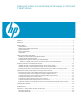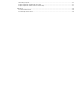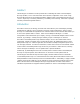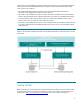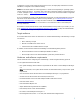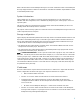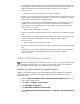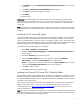Deploying Virtual Connect Enterprise Manageron Microsoft Cluster Service
8
6. Click Details. Then select Simple Network Management Protocol if it is not selected
by default.
7. Click OK. The Windows Component Wizard window appears.
8. Click Next. Wait for the file copying to complete.
9. Click Finish.
10. Remove the CD.
IMPORTANT: If you install SNMP service after installing a Microsoft Windows Operating System
Service Pack, you must reinstall that Service Pack. Since some of the files in the SNMP service may
have been updated in the Service Pack, unless the Service Pack is reinstalled, a version mismatch
could result.
Note: Upgrading the HP Management Agents or adding new hardware does not change the existing
agent configuration. You must manually enable any new hardware-related or cluster-related agent to
activate it.
Activating the HP cluster MIB agents
The HP Cluster MIB Agents provide information about your cluster through SNMP. It is a prerequisite
for the HP Virtual Connect Enterprise Manager that these MIB agents be installed on your cluster to
discover and identify itself as a cluster, as well as recognizing its systems as such. If your cluster was
set up following the user guide that ships with the cluster itself, the HP Management Agents and all the
MIBs (including the HP Cluster MIB Agents) should already be installed on each system.
To activate the HP Cluster MIB Agents on each system:
1. Select Start → Settings → Control Panel.
2. Double-click HP Management Agents. The HP Management Agents for Servers
window appears.
3. Be sure the Services tab page window appears.
4. Under the Inactive Agents: list box on the right side, double-click Clustering
Information to add it to the Active Agents list box on the left side.
Note: You might need to scroll down to the bottom of the Active Agents list box to ensure
and verify that Clustering Information has been added to the list.
5. Click OK to apply the update.
6. Click Yes to restart the management agents.
Installing the Microsoft SQL Server 2005 Standard Edition
The Microsoft SQL Server 2005 Standard Edition is required for the installation of HP Virtual Connect
Enterprise Manager to be highly available. If you already have an instance of Microsoft SQL Server
2005 Standard Edition installed, you can create the HP Virtual Connect Enterprise Manager database
and attach it to the existing server.
This section provides step-by-step instructions for installing the Microsoft SQL Server 2005 Standard
Edition on the cluster systems. You may also refer to the Microsoft SQL Server 2005 Failover
Clustering white paper at http://www.microsoft.com/downloads (search for “SQL Server 2005
Failover Clustering”) for additional information.
Note: This section of the white paper assumes that you already have a working two-system cluster with
at least two free logical drives: one for the Microsoft SQL Server 2005 data files and another for the
HP Virtual Connect Enterprise Manager program files.