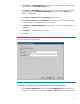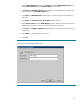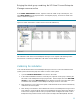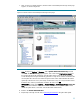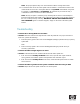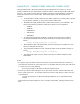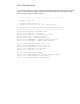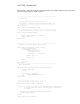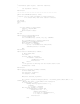Deploying Virtual Connect Enterprise Manageron Microsoft Cluster Service
35
7. After you have successfully logged in, the HP Virtual Connect Enterprise Manager home page
appears, as shown in Figure 21.
Figure 21. The HP Virtual Connect Enterprise Manager home page
Note: Navigate to Options → Discovery. Select System Automatic Discovery task and
click Edit. The Edit Discovery page appears. Take a look at the Ping inclusion ranges list
box (on the left side of the right frame, near the bottom of the screen). Note that HP Virtual
Connect Enterprise Manager automatically generates a range for each of the IP addresses the
current system has. Because one of these ranges is based on the cluster heartbeat IP address
(generally of the form 10.0.0.1), that range would not be of any use, and you should remove
it from the list in order to prevent future confusion. Be sure to click OK.
IMPORTANT: Navigate to the Options → Protocol Settings → WMI Mapper Proxy. Check the
Host list and ensure that the cluster virtual name is used instead of any of the system names
(delete the system name, if it is used, and add the cluster virtual name).
8. Return to the Cluster Administrator.
9. Repeat steps 2 through 6 in the section Validating the Installation using the other system.