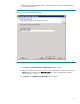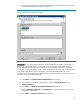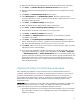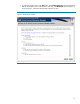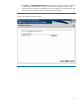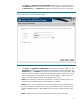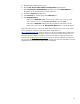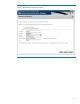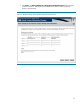Deploying Virtual Connect Enterprise Manageron Microsoft Cluster Service
17
5. Click Next. The Service account credentials window appears, as shown in Figure 7.
The Username field displays the name of the user who is logged in. Enter the password in
the Password field. The Domain field displays the domain used to log in to the system.
Figure 7. The Service account credentials window
6. Click Next. The Database configuration window appears, as shown in Figure 8. The
Username field displays the name of the user who is logged in. Enter the password in the
Password field. The Domain field displays the domain used to log in to the system. Enter
the name of the Microsoft SQL Server 2005 Standard Edition instance created earlier, in the
section “Installing the Microsoft SQL Server 2005 Standard Edition.” In this example, the
instance name HP-VCEM-SQLSVR\HP_VCEM_INSTANCE was used.
Note: If the credentials specified cannot be validated, a message so stating appears, and
installation cannot continue until the account information is validated.
Note: Be sure to close any application, such as Microsoft SQL Server Management Studio,
that connects to the Microsoft SQL Server 2005 Standard Edition instance being referenced
here (HP-VCEM-SQLSVR\HP_VCEM_INSTANCE in this example); otherwise this step might
hang.
Note: To determine the TCP/IP port of the SQL Server instance, follow these steps: