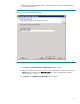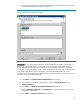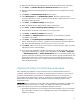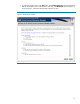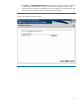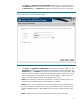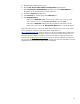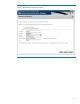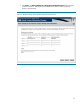Deploying Virtual Connect Enterprise Manageron Microsoft Cluster Service
13
26. Enter the same domain account information you entered previously to ensure connectivity.
27. Click Next. The Domain Groups for Clustered Services window appears.
28. Enter the name of the existing DomainName\GroupName for each clustered service being
installed.
29. Click Next. The Authentication Mode window appears.
30. Select Mixed Mode for the Authentication Mode. Enter the password for the sa
account to allow the sa account, as well as Microsoft Windows authenticated users, access to
the clustered virtual SQL Server.
31. Click Next. The Collation Settings window appears.
32. Retain the default collation settings already selected in the window.
33. Click Next. The Error and Usage Report Settings window appears.
34. Leave the boxes unchecked to send neither error nor usage reports.
35. Click Next. The Ready to Install window appears.
36. Click Install. The Setup Progress window appears. Wait until setup has finished
successfully for all products.
37. Click Next. The Completing Microsoft SQL Server 2005 Setup window appears.
Refer to setup error logs, if necessary. Log files can be found in the Program Files\Microsoft
SQL Server\90\Setup Bootstrap\LOG\Files directory of the local boot disk.
38. Click Finish. Reboot of your servers is not necessary. If required be sure to follow any reboot
instructions at the end of the installation.
39. You must verify the installation of the Microsoft SQL Server 2005 Standard Edition resources
using Cluster Administrator by opening Cluster Administrator from the Start → Programs
→ Administrative Tools → Cluster Administrator menu. You should see the following
resources in the group containing your Microsoft SQL Server 2005 disk: SQL IP Address, SQL
Network Name, SQL Server, SQL Server Agent, SQL Server Fulltext. Be sure that the new
Microsoft SQL Server virtual server is running by connecting to it through the Microsoft SQL
Server Management Studio.
Installing HP Virtual Connect Enterprise Manager
After completing the installation of a Microsoft SQL Server 2005 Standard Edition instance or
verification of the availability of an existing Microsoft SQL Server 2005 instance, you are ready to
proceed with the installation of HP Virtual Connect Enterprise Manager. If you already have a
Microsoft SQL Server 2005 instance, which you would like to use to host the HP Virtual Connect
Enterprise Manager Database, follow the instructions below for installing HP Virtual Connect
Enterprise Manager.
IMPORTANT: Before you begin, be sure all system and pre-installation requirements are fulfilled, and
that the Microsoft SQL Server service is running. For details of the system and pre-installation
requirements, refer to the HP Virtual Connect Enterprise Manager User Guide.
1. Ensure that both systems are up and running MSCS before installation. Also, be sure that the
SQL Server instance, to which you are installing the HP Virtual Connect Enterprise Manager
Database, is running.