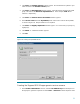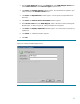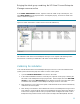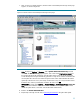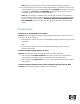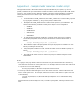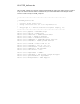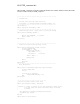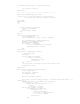Deploying Virtual Connect Enterprise Manageron Microsoft Cluster Service
33
Bringing the virtual group containing the HP Virtual Connect Enterprise
Manager resources online
In the Cluster Administrator window, right-click on the HP VCEM Group in the left pane, and
select Bring Online from the dropdown menu. If configured properly, all resources should come
online, as shown in Figure 20.
Figure 20. Cluster Administrator: Cluster resources in the HP VCEM Group
The installation of HP Virtual Connect Enterprise Manager is now complete. The following section
discusses how to validate your installation of HP Virtual Connect Enterprise Manager.
Validating the installation
To be sure that the HP Virtual Connect Enterprise Manager resources can be moved between both
systems, perform the following steps from either one of the cluster systems:
1. Open the Cluster Administrator and connect to the cluster.
2. In the Cluster Administrator window, on the left pane, right-click on the group containing the
HP Virtual Connect Enterprise Manager program files. In this example, the name
HP VCEM
Group
was used. Select Move Group. Be sure that the group fails over to the other system,
and that all of the HP Virtual Connect Enterprise Manager resources come online.
3. After the failover occurs on the second system, all the HP VCEM services will be automatically
restarted on the second system.
4. After waiting a few minutes to ensure that the HP Virtual Connect Enterprise Manager services
have restarted, connect to the HP Virtual Connect Enterprise Manager virtual server through a
Web browser, using the network name you specified when creating the HP Virtual Connect
Enterprise Manager network name resource (in this example, HP-VCEM-SQLSVR). The URL