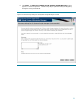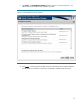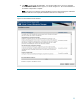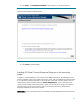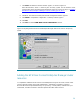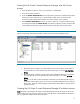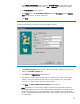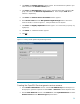Deploying Virtual Connect Enterprise Manageron Microsoft Cluster Service
30
3. Click Next. The Possible Owners window appears. Be sure that the two systems in your
cluster are listed in the Possible owners pane.
4. Click Next. The Dependencies window appears. Select the shared disk in the HP VCEM
group, and add it to the Resource dependencies list. In this example, Disk V: was
added as a dependency.
5. Click Next. The Generic Service Parameters window appears.
6. In the Service name field enter HP Systems Insight Manager which is the service
name for HP SIM, as shown in Figure 17. Start parameters are not required.
7. Click Next. The Registry Replication window appears. It is not necessary to specify any
registry keys.
8. Click Finish. A confirmation window appears.
9. Click OK.
Figure 17. Creating the HP Systems Insight Manager service
Creating the OpenSSH Services generic service resource
1. In the Cluster Administrator window, select the
HP VCEM Group
from the left pane. In
the right pane, right-click anywhere and select New → Resource from the dropdown menu.
2. From the New Resource window, in the Name field, enter OpenSSH Service and select
Generic Service from the Resource type dropdown menu.