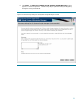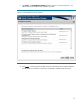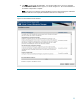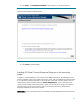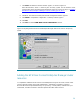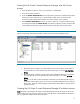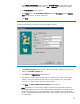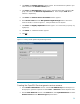Deploying Virtual Connect Enterprise Manageron Microsoft Cluster Service
29
9. Enter the unique IP address to use to connect to the HP Virtual Connect Enterprise Manager
service. This IP address (in this example, 140.110.240.64) is the one associated with the
network name resource, and may be used by clients to connect to the service, regardless of
which system currently owns the group. Select Public network, and check the box to enable
NetBIOS, if it is not enabled by default.
10. Click Finish. A confirmation window appears.
11. Click OK.
Creating the HP Virtual Connect Enterprise Manager network name
resource
1. In the Cluster Administrator window, select the
HP VCEM Group
from the left pane. In
the right pane, right click anywhere and select New → Resource from the dropdown
menu.
2. The New Resource window appears.
3. In the Name field, enter HP VCEM Svr and select Network Name from the Resource
type dropdown menu.
4. Click Next. The Possible Owners window appears. Be sure that the two systems in your
cluster are listed in the Possible owners pane.
5. Click Next. The Dependencies window appears.
6. Select VCEM IP Address as a dependency for this new resource.
7. Click Add to add this resource to the Resource dependencies list.
8. Click Next. The Network Name Parameters window displays. Give the resource a
network name (in this example, HP-VCEM-SQLSVR). Clients access the HP Virtual Connect
Enterprise Manager service by this name. This name is not required to be NetBIOS compliant.
9. Click Finish. A confirmation window appears.
IMPORTANT: Do not use the underscore character (“_”) in the network name; some client
Internet browsers might not be able to handle this character correctly when passing SSL
session information.
10. Click OK.
Creating the HP SIM generic service resource
1. In the Cluster Administrator window, select the
HP VCEM Group
from the left pane. In
the right pane, right-click anywhere and select New → Resource from the dropdown menu.
2. From the New Resource window, in the Name field, enter HP SIM Service and select
Generic Service from the Resource type dropdown menu.