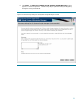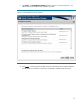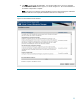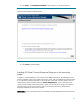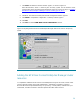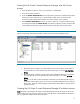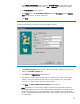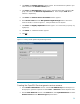Deploying Virtual Connect Enterprise Manageron Microsoft Cluster Service
27
Naming the HP Virtual Connect Enterprise Manager and SQL Server
groups
1. Power the primary system on, and log in to windows as administrator.
2. Power the secondary system on.
3. Open the Cluster Administrator tool from the primary system and confirm that the primary
system owns all the cluster resources. Ensure that the Cluster Service is running on the
secondary system (select the Start Cluster Service menu option if it is not running).
4. In the Cluster Administrator window, as shown in Figure 15, a minimum of three groups
are displayed including the Cluster Group, and the two groups that contain your HP Virtual
Connect Enterprise Manager program files and the Microsoft SQL Server program files.
Figure 15. The Cluster Administrator window: Cluster resources in the HP VCEM SQL Group
a. Rename the group containing your Microsoft SQL Server 2005 instance program files to
an appropriate one. In the examples discussed in this paper, it is named
HP VCEM SQL
Group
.
b. Rename the group containing your HP Virtual Connect Enterprise Manager program files
to an appropriate one. In the examples discussed in this paper, it is named
HP VCEM
Group
.
Note: It is not necessary to the functionality of HP Virtual Connect Enterprise Manager to
change the names of these groups. If you used a pre-existing installation of Microsoft SQL
Server 2005, the group containing these program files would be likely to already have an
appropriate name.
Creating the HP Virtual Connect Enterprise Manager IP address resource
Note: The group containing the HP Virtual Connect Enterprise Manager program files could also be
used for other programs, but for the purposes of this paper HP Virtual Connect Enterprise Manager is
the only application installed to the disk in this group.