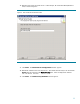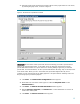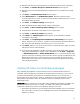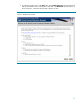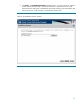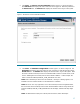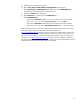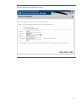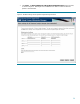Deploying Virtual Connect Enterprise Manageron Microsoft Cluster Service
14
2. Ensure that the cluster system that is to be installed with HP Virtual Connect Enterprise
Manager owns the clustered disks. If the cluster system that is to be installed does not
currently own all cluster resources, in Cluster Administrator, one at a time select each
resource group not currently owned by the system, and select the Move Group menu option
to move the resource group to the system that is to be installed.
3. Read the HP Virtual Connect Enterprise Manager User Guide to be sure that all prerequisites
for installation are fulfilled.
4. Read the HP Virtual Connect Enterprise Manager Release Notes.
Note: When both cluster systems are running, and one system is rebooted, any cluster resources
running on the rebooted system are failed over to the other system. Since installation results in an
automatic reboot, to prevent failover of cluster resources, the following instructions include
recommendations, before installing on one cluster system, to shut down the other cluster system.
Installing HP Virtual Connect Enterprise Manager on the primary system
1. Since installation will result in an automatic reboot, it is recommended to shut down the
secondary system before beginning the installation on the primary system, to prevent the
cluster resources from being failed over to the secondary system upon the reboot.
2. On the primary system, log into Microsoft Windows as a user with administrator rights.
Note: Be sure to log in with the same user ID that was used to install the Microsoft SQL
Server 2005 Standard Edition instance.