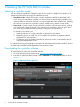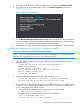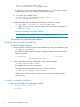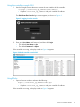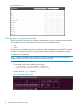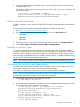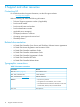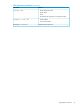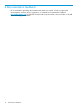HP VAN SDN Controller Installation Guide
2. Change the password for the selected account name by specifying the new password and
corresponding user ID.
For example, if the new password is MyNewPassword, for user rsdoc, you would enter the
following command:
~$ keystone –-token ADMIN --endpoint
http://localhost:35357/v2.0/ user-password-update -–pass
MyNewPassword 4746874e4ec14ea5b971d9d5180a4d1b
Obtaining a software license
To obtain a software license, see the HP VAN SDN Controller License Registration and Activation
Guide.
To download the license guide and other HP VAN SDN Controller documentation:
1. Go to http://www.hp.com/networking/support.
2. Enter any one of the following product numbers into the in the Auto Search field.
• J9863AAE
• J9864AAE
• J9865AAE
3. Select the check box next to the HP VAN SDN Controller, and then click Display Selected.
4. Click Product support information (manuals, FAQs, knowledge base).
Installing a controller team
In a network managed by a single controller, the controller represents a single point of failure,
and if the controller goes down, the network becomes unmanaged. Teaming three HP VAN SDN
Controller instances together minimizes the impact of a controller failure by providing automatic
failover from the current leader instance to another controller instance. To enable controller teaming,
see the HP VAN SDN Controller Administrator Guide.
NOTE: The minimum number of team members for an HP VAN SDN Controller team is three.
Uninstalling the controller and dependencies
Uninstalling the HP VAN SDN Controller uses the installation steps in reverse order and involves
removing the controller itself, and the software dependency packages.
To uninstall a controller team, repeat this procedure on each controller in the team.
NOTE: Where a command in this procedure is shown with multiple lines, the line breaks are
inserted at the points where a space occurs in the actual command.
1. Enter the following command to uninstall the controller:
~$ sudo dpkg -P hp-sdn-ctl
2. Uninstall the software dependency packages, remove the Keystone Debian repository location,
and update all repository information accordingly:
~$ sudo apt-get remove --yes openjdk-7-jre-headless
postgresql keystone keystone-doc python-keystone
python-keystoneclient
~$ sudo apt-get autoremove –-yes
~$ sudo add-apt-repository –-remove “deb
http://ubuntu-cloud.archive.canonical.com/ubuntu
precise-updates/folsom main”
~$ sudo apt-get update
Obtaining a software license 11