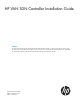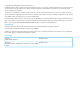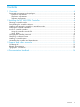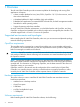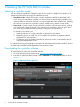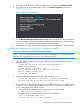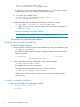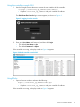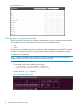HP VAN SDN Controller Installation Guide Abstract This guide describes the steps for installing the HP VAN SDN Controller software on a system running Ubuntu version 12.04 LTS 64-bit server. The intended audience for this guide is experienced in using the Ubuntu operating system and is responsible for installing and maintaining the HP VAN SDN Controller and associated OpenFlow networks.
© Copyright 2013 Hewlett-Packard Development Company, L.P. Confidential computer software. Valid license from HP required for possession, use or copying. Consistent with FAR 12.211 and 12.212, Commercial Computer Software, Computer Software Documentation, and Technical Data for Commercial Items are licensed to the U.S. Government under vendor's standard commercial license. The information contained herein is subject to change without notice.
Contents 1 Overview..................................................................................................4 Supported environments and topologies......................................................................................4 OpenFlow requirements........................................................................................................4 Hardware requirements........................................................................................................
1 Overview The HP VAN SDN Controller provides an extensive platform for developing and running SDN applications. It features: • A base controller platform for Linux/Java/OSGi, OpenFlow 1.0/1.
1. 2. If an older HP VAN SDN Cntroller version is installed on your system, uninstall it. See Uninstalling the controller and dependencies. Ensure that your system has internet access, and is running the following software: • Ubuntu 12.04 LTS 64-bit Server (Linux 3.2 kernel) NOTE: The Ubuntu Linux OS can run on physical hardware or as a virtual machine (VM). When run as a virtual machine, the following hypervisors are supported: • ◦ KVM Version 2.4.5–1 and greater ◦ ESXi Versions 5.0.0, 5.0.
2 Installing the HP VAN SDN Controller Selecting a controller mode You can configure controllers to operate in either of two modes. It is helpful if you decide on an operational mode before you begin the installation process. • Standalone mode—(Required) Creates a single, standalone controller as described in this guide. Using one standalone controller in a network does not provide high availability and automatic failover, leaving the network in an unmanaged state if the controller fails.
3. 4. Select the check box next to the SDN Controller product, and then click Display selected. In the right pane on the product display screen, click Software downloads, as shown in Figure 2. Figure 2 Software downloads pane 5. 6. On the My Networking Download software screen, select and download the HP VAN SDN software package to your Ubuntu machine. By default, Ubuntu places the software package in the Downloads directory unless you specify a different directory.
java-1.7.0-openjdk-amd64 1051 /usr/lib/jvm/java-1.7.0-openjdk-amd64 If only Java 7 is listed, skip step b below and go to Step 5. If more than one Java version is listed, go to step b below to set the default version. b. 5. Set Java 7 as the default version: ~$ sudo update-java-alternatives --jre –s java-1.7.0-openjdk-amd64 Install the HP VAN SDN Controller from the directory in which it is stored: ~$ sudo dpkg –i hp-sdn-ctl_version_amd64.deb • Replace version with a value for release version 2.0.1.
Using the controller console GUI 1. Use the Google Chrome browser to access the user interface of the controller: ~$ https://controller_ip_address:8443/sdn/ui/ • Replace controller_ip_address with your controller IP address. The SDN Controller Console login screen appears, as shown in Figure 3. Figure 3 Logging in to the console 2. Enter your User Name and Password, and then click Login. • The default User Name is sdn. • The default Password is skyline.
Figure 5 RSdoc GUI Changing the controller password The HP VAN SDN Controller uses a Keystone authentication server to authenticate administrators. The installation process creates these two user accounts in the Keystone server: • sdn • rsdoc In both accounts, the default password is skyline. After completing the HP VAN SDN Controller installation, change the password on both accounts using the Keystone command-line interface.
2. Change the password for the selected account name by specifying the new password and corresponding user ID. For example, if the new password is MyNewPassword, for user rsdoc, you would enter the following command: ~$ keystone –-token ADMIN --endpoint http://localhost:35357/v2.0/ user-password-update -–pass MyNewPassword 4746874e4ec14ea5b971d9d5180a4d1b Obtaining a software license To obtain a software license, see the HP VAN SDN Controller License Registration and Activation Guide.
3 Support and other resources Contacting HP For worldwide technical support information, see the HP support website: www.hp.
Table 2 Document conventions (continued) Convention Element Monospace text • File and directory names • System output • Code • Commands, their arguments, and argument values Monospace, italic text • Code variables • Command variables Monospace, bold text Emphasized monospace text Typographic conventions 13
4 Documentation feedback HP is committed to providing documentation that meets your needs. To help us improve the documentation, send any errors, suggestions, or comments to Documentation Feedback (docsfeedback@hp.com). Include the document title and part number, version number, or the URL when submitting your feedback.