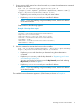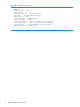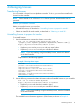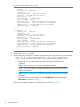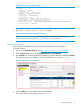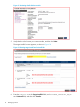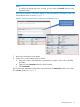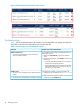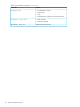HP VAN SDN Controller Controller License Registration and Activation Guide
1. If your previous cURL session has closed or timed out, re–enter the authentication command
to obtain a new token:
curl -sk -H 'Content-Type:application/json'-d
'{"login":{"user":"MyUser","password":"MyPassword","domain":"sdn"}}'
https://MyControllerIP:8443/sdn/v2.0/auth
• Replace MyUser and MyPassword with your actual values.
• Replace MyControllerIP with your controller IP address.
NOTE: If you are installing a High Availability license, enter the IP address
of the lead controller.
Output similar to the following appears:
Example 3 Security token output
"record":
nl
{"token":"521213eb11f1495ba7a9903d3ead0585",
"expiration":1377745235000,
"expirationDate":"2013-08-2820-00-35-0700",
"userId":"38ae428848954b99b7ca67c1d74d21bd",
"userName":"sdn",
"domainId":"30e34b7630e74c81969aefaa738e02bc",
"domainName":"sdn"}}
2. Use this command to activate the license on the controller:
curl -sk -H "X-Auth-Token:MyToken" --data-ascii MyLicenseKey
https://MyControllerIP:8443/sdn/v2.0/licenses
• Replace MyToken with the token you obtained using the authentication
command.
• Replace MyLicenseKey with the key obtained in “Registering your license
and obtaining a license key”.
nl
You can view the key by logging on to the My Network portal and selecting
My Licenses, as shown in Figure 7.
• Replace MyControllerIP with your controller IP address.
NOTE: If you are installing a High Availability license, enter the IP address
of the lead controller.
The installed license information appears in JSON format, as shown in Example 4.
Activating a license on the controller 11