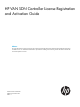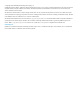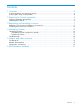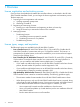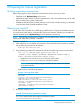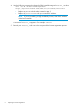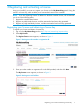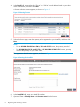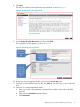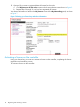HP VAN SDN Controller License Registration and Activation Guide Abstract This guide describes the steps for registering and activating HP VAN SDN (Virtual Area Network Software-Defined Networking) Controller licenses. It is intended for administrators responsible for installing and maintaining the HP VAN SDN Controller and associated OpenFlow networks.
© Copyright 2013 Hewlett-Packard Development Company, L.P.. Confidential computer software. Valid license from HP required for possession, use or copying. Consistent with FAR 12.211 and 12.212, Commercial Computer Software, Computer Software Documentation, and Technical Data for Commercial Items are licensed to the U.S. Government under vendor's standard commercial license. The information contained herein is subject to change without notice.
Contents 1 Overview..................................................................................................4 License registration and activation process...................................................................................4 License types, usage, and expiration...........................................................................................4 2 Preparing for license registration..................................................................
1 Overview License registration and activation process Once you have downloaded and installed the controller software, as described in the HP VAN SDN Controller Installation Guide, you can begin the license registration and activation process. The basic steps are: 1. Preparing for license registration and activation: a. Verifying registration prerequisites b. Obtaining an Install ID 2. Registering and activating a license: a. Entering your order information and registering to obtain a license key b.
2 Preparing for license registration Verifying registration prerequisites Before beginning the license registration and activation process, be sure you have: • Obtained an HP My Networking user account. • Obtained the order number or product registration ID, and e-mail address from your HP VAN SDN Controller license order confirmation. • Installed the HP VAN SDN Controller software and have the controller running, as described in the HP VAN SDN Controller Installation Guide.
4. Use the following command to obtain the SDN controller-assigned install_id value. curl -sk -H "X-Auth-Token:MyToken" https://MyControllerIP:8443/sdn/v2.0/licenses/installid • Replace MyToken with the token created in step 2. • Replace MyControllerIP with your controller IP address. NOTE: If you are installing a High Availability license, enter the IP address of the lead controller. A numerical install_id appears. For example: 1249679 5.
3 Registering and activating a license Using your Install ID, you must now register your license on the My Networking portal. Doing this results in a license key, which enables you to activate the license on the controller. NOTE: If you are registering licenses in addition to the base controller license, HP recommends you do so in the following order: 1. Register the controller base license. 2. Register any Add Nodes licenses, and then activate the last license key generated. 3.
4. In the Email field, enter either the “Ship to” or “Sold to” e-mail address listed in your sales order confirmation, and then click Next. A license selection screen appears, as shown in Figure 3. Figure 3 Selecting licenses 5. Select the license type, enter the quantity to be registered to your Install ID, and then click Next. NOTE: • For an HP VAN SDN Ctrl Base SW w/ 50–node E-LTU license, the quantity must be 1.
8. Click Next. The end user software license agreement screen appears, as shown in Figure 5. Figure 5 Accepting the license agreement 9. Select I accept all of the above terms, and then click Finish. The confirmation screen appears, as shown in Figure 6. Figure 6 Reviewing your registration 10. Review your license registration details, and record the License key listed. 11. Optional: To download the license key file, click Save as, and then save it to your local hard drive. 12.
13. Optional: If you want to register additional licenses for this order: a. Click Register more for this order to return to the license selection screen shown in Figure 3. b. Repeat steps 5 through 13 until you have registered all licenses. Your license information is listed on the My Licenses screen of the My Networking portal, as shown in Figure 7.
1. If your previous cURL session has closed or timed out, re–enter the authentication command to obtain a new token: curl -sk -H 'Content-Type:application/json'-d '{"login":{"user":"MyUser","password":"MyPassword","domain":"sdn"}}' https://MyControllerIP:8443/sdn/v2.0/auth • Replace MyUser and MyPassword with your actual values. • Replace MyControllerIP with your controller IP address. NOTE: If you are installing a High Availability license, enter the IP address of the lead controller.
Example 4 Installed license output { "license" : { "install_id" : 1249679, "serial_no" : 13, "license_metric" : "HA Controller", "product" : "HP VAN SDN Ctrl Base", "metric_qty" : 500, "license_type" : "PRODUCTION", "base_license" : false, "creation_date" : "2013-09-06T00:26:52.248+0000", "activated_date" : "2013-09-06T00:26:52.248+0000", "expiry_date" : "2014-01-14T00:26:52.
4 Managing licenses Transferring licenses You can transfer a license from one platform to another. To do so, you must first uninstall each license from the controller. NOTE: License transfer is an “all license” or “no license” process. Partial transfers are not permitted. Before you transfer licenses Before you transfer licenses, you must first: • Uninstall all licenses, as described in “Uninstalling licenses to prepare for transfer”.
Example 6 All installed licenses output { "licenses" : [{ "install_id" : 12491640, "serial_no" : 12, "license_metric" : "Controller Node", "product" : "HP VAN SDN Ctrl Base", "metric_qty" : 52, "license_type" : "PRODUCTION", "base_license" : true, "creation_date" : "2013-09-06T00:26:52.248+0000", "activated_date" : "2013-09-06T00:26:52.248+0000", "expiry_date" : "2014-01-14T00:26:52.
Example 7 License uninstall key output { "license" : { "install_id" : 1249679, "serial_no" : 13, "license_metric" : "HA Controller", "product" : "HP VAN SDN Ctrl Base", "metric_qty" : 500, "license_type" : "PRODUCTION", "base_license" : false, "creation_date" : "2013-09-06T00:26:52.248+0000", "activated_date" : "2013-09-06T00:26:52.248+0000", "expiry_date" : "2014-01-14T00:26:52.
Figure 9 Reviewing details before transfer 5. Verify that this is the license you want to transfer, and then click Next. The target install ID screen appears, as shown in Figure 10. Figure 10 Entering target install and uninstall IDs 6. 16 Enter the install-id in the Target Install ID field, and a license_uninstall_key in each Uninstall field, and then click Transfer.
NOTE: • In order for the transfer process to succeed, you must enter an Uninstall value for every registered license. New license registration information displays on the license transfer confirmation screen and license details screen, as shown in Figure 11. Figure 11 Viewing license transfer confirmation and details screens 7. 8. Review the confirmation screen details. Optional: To e-mail transferred license details: a.
Figure 12 Reviewing transferred license status screens Troubleshooting Table 1 lists recommended solutions for possible error messages that may display during the HP VAN SDN Controller license registration and activation process. Table 1 Error messages and recommended solutions Symptom Possible cause and recommendation Redeem quantity error You specified a license quantity that exceeds what your license type supports. 1. Return to the My Network portal license selection screen. 2.
5 Support and other resources Contacting HP For worldwide technical support information, see the HP support website: http://www.hp.
Table 2 Document conventions (continued) Convention Element Monospace text • File and directory names • System output • Code • Commands, their arguments, and argument values Monospace, italic text • Code variables • Command variables Monospace, bold text 20 Support and other resources Emphasized monospace text
6 Documentation feedback HP is committed to providing documentation that meets your needs. To help us improve the documentation, send any errors, suggestions, or comments to Documentation Feedback (docsfeedback@hp.com). Include the document title and part number, version number, or the URL when submitting your feedback.