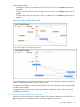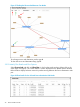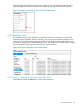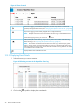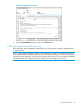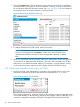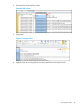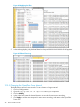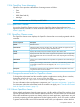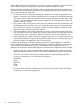HP VAN SDN Controller Administrator Guide v3
1. Click on the Export button. This places the trace log contents into a CSV file in the default
downloads folder in the system on which the controller is running. Check your web browser
for an indication that the file has been created. See Figure 44 (page 46) for an example of
this operation when running the controller on Google Chrome.
Figure 44 Exporting the OpenFlow Trace Log
2. To display and filter the CSV file content, see the next section.
NOTE: The browser increments the of-trace.csv file name to of-trace(1).csv, and
so-on if you have previously used Export to create one or more CSV files in the
default download folder and have not either changed their filenames or deleted
them.
3. When you are finished with the CSV file(s) listed in the web browser, use the tools provided
in your browser to delete them from the display. (This action does not delete any CSV files
that remain in your default download directory.) For example, in Google Chrome, clicking
on the small x in the lower right corner of the display clears the CSV file the listing.
2.10.4 Filtering the OpenFlow Trace Log in a CSV file
1. Open the CSV file in the default folder. For example, using Google Chrome, click on the
drop-down list adjacent to the file name (of-trace.csv) and select Show in folder.
Figure 45 Accessing the stored CSV file
In the resulting folder listing, locate the of-trace.csv file and open it using an application such
as Excel that enables you to read the log messages and configure a filter. For example, if you
wanted to investigate the messages collected for data path 00.00.00.00.00.00.00.02:
46 SDN Controller Console