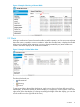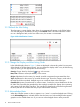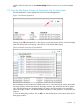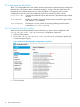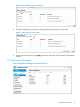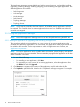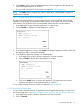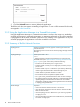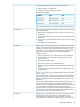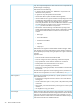HP VAN SDN Controller Administrator Guide v3
4. Click Deploy to deploy and activate the application. The new application then appears by
name in the Applications list as "ACTIVE".
(To use a cURL command for this procedure, see appendix cURL Commands.)
NOTE: The Enable button is enabled only when an application in the DISABLED (stopped) or
STAGED state is selected.
2.3.1.1.1 Stopping and Re-Starting an Application
This procedure temporarily stops an active application from servicing requests, but retains the
application on the system. The application remains present on the system and can be restarted
when needed. (The application does not automatically restart when the controller restarts.)
1. In the Application window, select the application you want to stop.
2. Click on Disable to display the Disable Application window.
3. In the Disable Application window, click Disable. The Disable Application window closes and
the application state is changed to DISABLED.
4. To re-enable an application currently in a DISABLED state:
1. In the Application window, select the application you want to enable.
2. Click on Enable to display the Enable Application window.
3. Click on the Enable button to activate the application. The application then resumes
operation and appears in the Applications list as "ACTIVE".
To use a cURL command for this procedure, see appendix cURL Commands.
2.3.1.2 Uninstalling an Application
This procedure completely removes an application from the Application manager. To later restore
the removed application, see Adding an application or upgrading and activating an application.
1. In the Application window, select the application you want to uninstall.
2. Click on Uninstall.
2.3 Application Manager 17