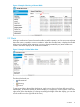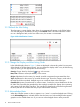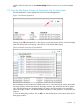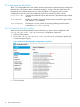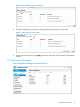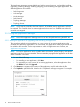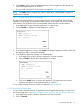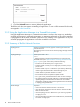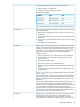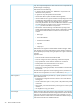HP VAN SDN Controller Administrator Guide v3
2.2.1 Refresh the Alert Listing
The alert page is a static display. New alerts do not automatically appear in the Global Alerts
view until the page is refreshed by clicking on the Refresh button. The alert notification counter
runs as a background task, and as new alerts occur, the counter is incremented.
Figure 6 Alert Notification Counter
2.2.2 Change the Display and Alert Listing Order
In the default display shown in Figure 5, alerts are displayed in descending order from newest to
oldest, based on the alert date and time. You can change the display order in any of the following
ways, by clicking on the appropriate column heading:
Severity: Groups alerts by alert level; to , or the reverse.
Date/Time: Oldest to newest (the default), or the reverse.
Origin: Alphabetical or the reverse, by internal controller component that generated the alert.
Topic: Alphabetical or the reverse, by controller function type. Shows the category under which
this alert should be considered. Multiple origins can contribute alerts to the same topic.
Controller ID: Numeric (hexadecimal) or reverse numeric. Provide the unique identification for the
HP VAN SDN Controller that generated the alert. Multiple controller IDs appear when operating
with a team of HP VAN SDN controllers. The controller ID identifies the controller that generated
the alert (and thus the controller that may require administrator attention).
2.2.3 Acknowledge Alerts
When the controller creates an alert, it appears in an "active" or unacknowledged state. Clicking
on the Acknowledge button indicates that the alert has been read. Acknowledged alerts appear
greyed-out in the Global Alerts view. If you want an acknowledged alert to retain prominent
12 SDN Controller Console