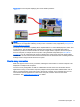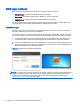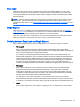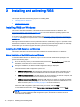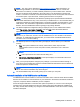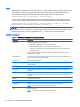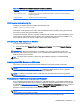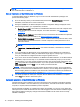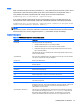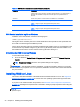HP Remote Graphics Software 6.0 User Guide
RGS login methods
RGS provides three methods for the local user to log into a remote computer:
●
Standard Login—supported on Windows and Linux Senders.
●
Easy Login—supported on Windows XP, Windows 7, and Linux Senders.
●
Single Sign-on—supported on Windows XP and Windows 7 Senders.
The login method that is used is dependent on how the Sender was installed. If neither Easy Login
nor Single Sign-on was enabled during installation, Standard Login is used.
Standard Login
Standard Login is the process by which a local user attempts to connect to a remote computer that
has neither Single Sign-on nor Easy Login enabled.
In normal operation, users are required to authenticate twice when establishing an RGS connection
from a local computer to a remote computer. This is the Standard Login process—the two steps are:
1. The first authentication step is from the RGS Receiver to the RGS Sender. The dialog for this
authentication step is generated and displayed by the RGS Receiver on the local computer.
2. The second authentication step is when logging into or unlocking the remote computer desktop
session. The login or unlock dialog is generated by the remote computer and is displayed in the
Remote Display Window on the local computer.
Figure 2-5 Standard Login authentication dialogs
NOTE: If another user is already logged into the remote computer, the second authentication step is
replaced by an
authorization step
, in which the currently logged-in user receives an authorization
prompt to allow or disallow the new user to join (connect to) the existing desktop session (see
Collaborating on page 45 for more information).
12 Chapter 2 Overview of HP Remote Graphics Software