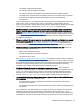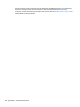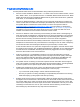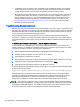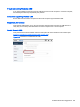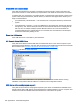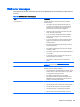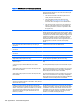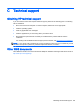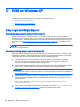HP Remote Graphics Software 6.0 User Guide
D RGS on Windows XP
This appendix discusses several topics that apply to Windows XP only.
●
Easy Login and Single Sign-on
●
RGS Admin Tool on Windows XP
●
Audio on the Windows XP Sender
Easy Login and Single Sign-on
Setting the local security policy in Windows XP
The local security policy "
Interactive logon: Do not require CTRL-ALT-DEL
" must be disabled to
support Easy Login or Single Sign-on. This can be set in the Windows "Local Security Settings" under
"Security Options." The RGS Diagnostics Tool programmatically detects if this local security policy is
set correctly. See
Using the RGS Diagnostics Tool on Windows on page 37 for information on this
tool.
NOTE: Creating the GinaDLL registry key disables the Windows "Fast User Switching" and
"Welcome Screen" features.
Manually enabling Easy Login in Windows XP
Although the manual method is not the preferred method to enable Easy Login, it is provided so that
administrators will know exactly what parts of the operating system are being modified. To manually
enable WinLogon to load the hprgina.dll module, perform the following steps:
1. Install the Sender on the HP workstation. If the RGS Sender is not installed or installs with
errors, do not perform the remaining steps. Doing so will put the computer in a state that
requires a complete re-installation of the operating system.
2. After the RGS Sender is installed, confirm that hprgina.dll exists in the C:\WINDOWS\system32
directory. The Sender installer copies hprgina.dll directly into the system32 directory.
CAUTION: If the hprgina.dll does not exist in C:\WINDOWS\system32, do not perform the
remaining steps. Doing so will put the system in a state that requires a complete re-installation of
the operating system.
3. Add the GinaDLL registry key if it does not already exist. This can be done through the use of
regedit, the Windows Registry Editor. Create the key as type REG_SZ (a string type). The full
path of the key is:
HKEY_LOCAL_MACHINE\Software\Microsoft\Windows NT\CurrentVersion
\Winlogon\GinaDLL
4. Set the value of the GinaDLL key to the text "hprgina.dll" as shown in
Figure D-2 Addition of the
GinaDLL key to the registry on page 163. Confirm the spelling before closing.
160 Appendix D RGS on Windows XP