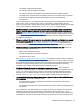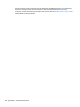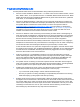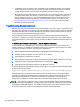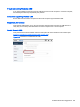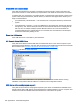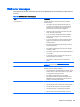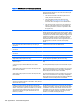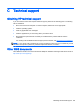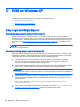HP Remote Graphics Software 6.0 User Guide
Troubleshooting Remote Audio
Several potential audio issues are described below along with their potential causes.
●
No mixer control available on Windows XP — If a mixer control such as “Wave Out Mix”, “Stereo
Mix”, “What U Hear”, or an equivalent control is not available, Remote Audio will not work. Either
disable the audio device and reinstall the RGS Sender to get the virtual audio driver, update the
audio driver, or use a different audio device.
●
No audio on Windows Receiver—Verify that your local computer audio device is working. The
volume control slider on the Receiver should play the default beep when released. Ensure that
the Speaker Button on the Receiver Control Panel is not in the mute position. Refer to
Configuring audio on the Windows XP Sender on page 167 for information on selecting the
mixer as the input line. Refer to
Calibrating audio on the Windows XP Sender on page 170 for
information on how to ensure the volume levels are not too low. Make sure that mute is not
enabled on the Wave line of the Sender or Receiver Volume Control.
●
No audio on Windows 7 after connecting or disconnecting an audio device—Reconfiguring an
audio device while an application is using that device can cause the application to stop working.
If an audio device is reconfigured, the Sender may stop transmitting audio. Disconnecting the
Receiver and reconnecting will cause the Sender to use the new audio configuration.
Some audio device drivers have the ability to detect when a speaker jack is in use. Plugging in
headphones to these devices may cause the device to reconfigure. This can result in temporary
loss of Remote Audio. Reconnecting the Receiver may be necessary to restore audio.
If all of the audio devices on a system are configured as not plugged in, the audio device cannot
be opened. Some programs, such as Windows Media Player, will display an error indicating that
an audio device is not available. Something will need to be plugged into one of the unplugged
devices to allow audio to work on these devices.
●
Audio not continuous—Low bandwidth connections can cause discontinuities in the audio
stream. Reducing the quality and turning off stereo may improve the audio quality. Some high
priority CPU intensive tasks may disrupt the audio stream. The Windows Task Manager may
help you identify such a task. Another possible problem may be a bad network setup.
●
PC speaker sounds not working—The Sender captures all audio information sent through the
mixer. This includes most audio alerts, MIDI, Direct Sound and Direct Music. Sounds generated
by the PC speaker are not captured by the Sender and will not be transmitted.
●
Audible pops and glitches in sound—This is most likely because the network bandwidth or
system resources are starving the audio streaming from continuous play.
◦
Try a lower audio quality setting to reduce network bandwidth usage.
◦
Be sure you system is not doing something so computationally intensive that it is starving
RGS from keeping up with graphics and audio processing.
●
Enabling audio causes continuous network traffic—When the Sender detects an audio signal,
that signal is sent to the Receiver. If the audio device on the Sender is silent, there should not be
any network traffic due to audio. If the audio device is generating a large amount of noise, that
noise may be interpreted as an audio signal, and be sent to the Receiver. This may occur when
something is connected to the "Line In" port of the audio device. Reducing volume levels or
disconnecting any external devices may help reduce the interference.
Potential issues and suggestions 153