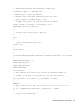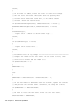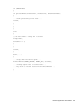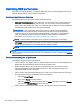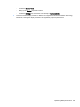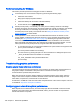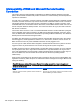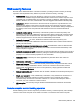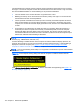HP Remote Graphics Software 6.0 User Guide
Optimizing RGS performance
This section provides suggestions on optimizing RGS performance, including optimizing the remote
computer display settings and the network configuration.
Advanced performance features
The following features can be used to optimize RGS performance:
●
Advanced Video Compression—This option uses a modern video codec to greatly reduce the
bandwidth needed for high-quality video streams. You can choose to have the compression
done by either the graphics card or the CPU. Advanced Video Compression can be enabled via
the Performance tab of the Receiver Control Panel settings.
IMPORTANT: CPU consumption will be much higher on both the Sender and Receiver
systems when using Advanced Video Compression. This feature is not recommended for
customers who do not require reduced network bandwidth consumption. If using Advanced
Video Compression, be sure the Sender and Receiver systems meet the requirements
described in
Advanced Video Compression requirements on page 143.
NOTE: Advanced Video Compression is not supported on multi-monitor configurations.
●
HP Velocity—Improves RGS performance over poor network connections. HP Velocity must be
enabled during installation of both the RGS Receiver and RGS Sender.
NOTE: HP Velocity may increase network bandwidth usage.
NOTE: These features will be activated during the first RGS connection, and this activation will
require Internet access. Please make sure your proxy settings are correctly configured (see
Network
tab on page 61).
Performance tuning for all platforms
The following suggestions apply to all platforms:
●
Set the network to full-duplex mode—To obtain the best performance, the network between the
RGS Sender and RGS Receiver should operate in full-duplex mode.
●
Disable transition effects—Do not use color or animated cursors on the remote computer.
Although RGS displays color and animated cursors very well, this typically requires more
network bandwidth and CPU resources.
●
Set the remote computer desktop background to a solid color to minimize the amount of image
data that needs to be sent. On Windows, perform the following:
◦
Select the Control Panel
◦
Bring up the Display Properties window
◦
Select the Desktop tab, and set the background to None. Alternatively, select the Themes
tab, and select Windows Classic in the Theme box.
●
Set the Sender and Receiver to 32 bits per pixel—On Windows, perform the following:
104 Chapter 7 Advanced capabilities