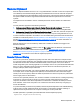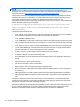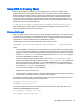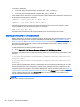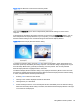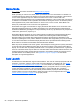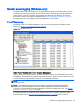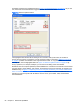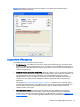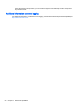HP Remote Graphics Software 6.0 User Guide
Game Mode
Game Mode is a feature accessed via Hotkeys tab on page 62.
When operating in normal cursor mode, RGS synchronizes the cursor movements of a Sender to a
controlling Receiver by placing the senders cursor at the same absolute coordinates of the receivers
cursor. Some applications rely on a relative movement of the cursor to interact with a 3D
environment. These applications may programmatically readjust the cursor position after a movement
is detected. In the default mode of operation where RGS is moving the cursor to an absolute position,
these applications may have erratic behavior or cause a loss of cursor control. Game Mode is an
attempt to provide better cursor control for such applications.
Game Mode is a toggle on the Receiver to supply the Sender with relative cursor movements. This
will enable applications that rely on relative movements to be controlled with RGS. Game Mode is
enabled and disabled by pressing the hot key followed by the ‘G’ key. By default, the key sequence is
‘Shift Down, Space Down, Space up, G’.
When Game Mode is enabled, the cursor will be locked to the Receiver's Remote Display Window.
The Remote Display Window toolbar can be enabled, but interacting with the Remote Display
Window toolbar is not possible when Game Mode is enabled. The Receiver is dependent on the
Sender for updating the cursor position. Network connections with a high latency may not be suitable
for use with Game Mode. The Remote Display Window can be repositioned without leaving Game
Mode. When a connection is terminated, Game Mode will be disabled.
RGS may not be suitable for full screen games. The techniques used by games to quickly draw to the
screen will often prevent RGS from being able to extract the contents of the remote frame buffer for
display. This is often seen as partially rendered scene or a completely scrambled scene. A game that
works in a windowed mode may be able to be controlled when Game Mode is enabled. However, the
extremely high frame rates and low latencies required to successfully operate some games are not
possible with the current RGS protocol. See
Application support on page 146 for the official
description of supported applications.
Auto Launch
On Windows, the RGS Receiver supports file association. The user can create property files with the
extension ".rgreceiver" using the same format as the RGS Receiver configuration file. See
Setting
property values in a configuration file on page 114 for more details. For example, the file
"hostname.rgreceiver" could be used for creating a property configuration file for connecting to the
system with name "hostname". If the user double-clicks or opens a file with the ".rgreceiver"
extension, the RGS Receiver will be automatically started and the property file read and applied.
Create a folder in the user's home folder to safely store Auto Launch configuration files. See
Auto
Launch session properties on page 133 for property details.
86 Chapter 7 Advanced capabilities