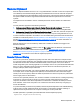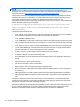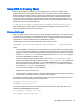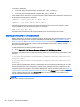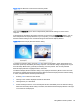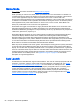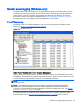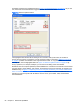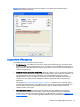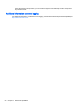HP Remote Graphics Software 6.0 User Guide
Remote Clipboard
Remote Clipboard enables the user to cut or copy data between a window on the local computer (the
Local Window) and a Remote Display Window (provided that both the remote and local computers
are running Windows and the applications being used support cut/copy/paste). Remote Clipboard cut
and paste of ANSI text data is supported between Windows Receiver systems and Linux Sender
systems.
The clipboard can be enabled to work on a limited permissions receiver window for collaboration
mode.
Cut and paste are supported in the following scenarios.
1. Between a Local Window and a Remote Display Window (in both directions)—The remote
computer may be running Windows or Linux. The local computer must be running Windows.
2. Between two Remote Display Windows (in both directions)—In this case, the local computer can
be running either Windows or Linux; the remote computers may be running Windows or Linux.
In order for Remote Clipboard to be usable, it must be enabled during
both
the Sender and Receiver
installations on Windows (see the
Manual installation of the RGS Receiver on Windows on page 14
and the
Manual installation of the RGS Sender on Windows on page 18) for further information on
Remote Clipboard installation.
Remote Clipboard on Linux is installed by default and is enabled or disabled via a toggle in the
Receiver's controls.
The Enable Remote Clipboard checkbox under the Connection tab in the Receiver Control Panel
allows the user to enable or disable Remote Clipboard (see
Connection tab on page 56).
See
Receiver Remote Clipboard properties on page 130 and Sender clipboard property
on page 140, for information on the Remote Clipboard properties.
Remote Clipboard filtering
When a cut is performed, applications typically store their data in the clipboard in multiple formats.
For a word processing application, the application might store data in the clipboard as both ASCII text
and Rich Text Format. This increases the likelihood that, when the paste occurs, there will be a
format recognized by the receiving application. For example, when a cut is performed within Microsoft
Word, one of the clipboard formats supported by Word is ASCII text. This allows a paste into, for
example, Notepad, which accepts ASCII text.
Some data formats, like HTML, may present problems when pasted into a remote computer. HTML,
for example, does not store images in the clipboard, but instead stores
links
to where the images
reside (on the local computer). When the HTML is pasted into the remote computer, the pasted links
will no longer point to a valid location.
There are other potential problems, such as links to websites. Consider the act of cutting and pasting
from Excel on a local computer to Excel on a remote computer. When pasted on the remote
computer, Excel data on the Office Clipboard that contains links to websites will attempt to access
those websites. If the remote computer is not connected to the Internet, Excel may hang trying to
access the websites.
To provide the ability to handle such problems, Remote Clipboard implements user-settable filtering
to allow control of which clipboard formats can be used in cut and paste operations. Filtering of
clipboard formats is performed on the computer
receiving
the cut and paste data.
The filter parameter is specified by this RGS Receiver Remote Clipboard property:
Rgreceiver.Clipboard.FilterString
Remote Clipboard 81