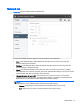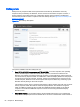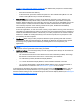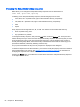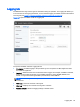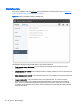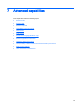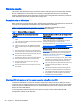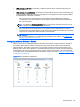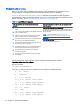HP Remote Graphics Software 6.0 User Guide
Remote Audio
This section describes RGS support of Remote Audio on Windows and Linux. Rather than describe
all four combinations of remote and local computers running Windows and Linux, the following
sections describe Remote Audio when both computers are running Windows, followed by a Remote
Audio description when both computers are running Linux.
Remote Audio on Windows
RGS on Windows supports Remote Audio, allowing audio generated by the application on the remote
computer to be captured and transmitted to the local computer for playback.
Table 7-1 Windows RGS audio data paths on page 68 describes the paths taken by both
application-generated audio output and microphone audio in Windows.
Table 7-1 Windows RGS audio data paths
Audio playback from the remote computer to the local
computer
Sending of microphone audio from the local computer to the
remote computer
1. An application on the remote computer generates audio
output.
2. If an audio device is installed, the application-generated
audio is routed through it.
3. If there is no audio device, the application-generated
audio is routed through the HP Remote Audio virtual
device.
4. Audio from either the audio device or the HP Remote
Audio virtual device is sent to the RGS Audio Recorder.
5. The RGS Audio Recorder captures the audio, which is
sent by RGS to the local computer.
6. The RGS Audio Player on the local computer decodes
the received audio and sends it to the audio mixer.
7. The output of the audio mixer is sent to the local
computer audio device.
8. The audio device drives an audio output device, such
as a speaker.
USB devices are Remote or Local/Remote:
Certain USB microphones can be attached to the remote
computer using the Remote USB functionality.
For more information, see
Attaching USB microphones to the
remote computer using Remote USB on page 68.
Analog microphones and USB microphones when USB
devices are Local:
IMPORTANT: This method is only supported if the remote
computer is running Windows XP. For more information on
configuring audio settings for this method, see
Audio on the
Windows XP Sender on page 167.
1. The user selects the microphone source, either a USB
microphone or an analog microphone. The RGS Audio
Recorder captures the selected microphone source.
2. The audio captured by the RGS Audio Recorder is sent
by RGS to the RGS Audio Player on the remote
computer.
3. The RGS Audio Player decodes the audio signal and
sends it to the HP Remote Microphone virtual device.
4. The HP Remote Microphone virtual device appears to
the application as a local microphone and sends the
microphone audio to the application.
Attaching USB microphones to the remote computer using Remote USB
The Remote USB driver (on the local computer) supports the USB isochronous data type, which is
commonly used for streaming data such as that generated by audio and video devices. This enables
certain isochronous USB microphones to be accessed directly by the remote computer in the same
manner as other USB devices.
To remotely attach USB microphones to the remote computer, either of these Remote USB
Configuration settings can be selected:
68 Chapter 7 Advanced capabilities