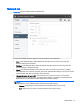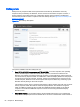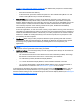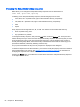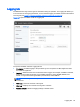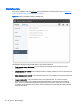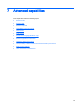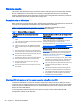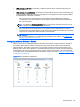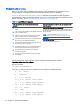HP Remote Graphics Software 6.0 User Guide
Changing the Setup Mode hotkey sequence
RGS allows you to change the Setup Mode hotkey sequence from its default value of:
Shift Down, Space Down, Space Up
In defining a new Setup Mode hotkey sequence, the following keys can be used:
●
LCtrl, RCtrl, Ctrl— Specifies a left, right or side-insensitive Ctrl key, respectively.
●
LAlt, RAlt, Alt— Specifies a left, right or side-insensitive Alt key, respectively.
●
Shift
●
Space
Every sequence must begin with Ctrl, Alt, or Shift. Two actions are associated with each key:
●
Down: Specifies a key press.
●
Up: Specifies a key release.
To change the hotkey sequence, first press the Set button under the Hotkeys tab. Then press and
release the keys that you want to form the Setup Mode hotkey sequence. The first key that you enter
must be held down until you are done entering the other key(s). This is identical to the process of
actually activating Setup Mode, where the first key is likewise held down while the other key(s) are
pressed and released, followed by releasing of the first key.
As you press and release the keys, the key sequence is displayed in the dialog box.
To define a sequence that is side-insensitive, you’ll need to modify the property value from outside of
the GUI while RGS is not running. See
Receiver hotkey properties on page 129 for information on
modifying the sequence from outside of the GUI.
Pressing the Reset button on the Receiver Control Panel restores the Setup Mode hotkey sequence
to its original default values.
64 Chapter 6 RGS settings