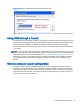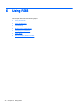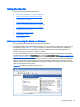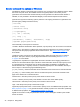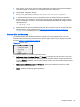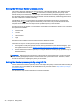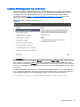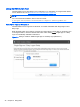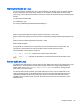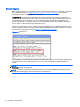HP Remote Graphics Software 6.0 User Guide
Using the RGS Diagnostics Tool on Windows
During the installation of the Windows Sender, the RGS Diagnostics Tool (rgdiag.exe) is installed.
The tool can be used to detect potential issues (such as Windows firewall settings, Guest Account
security policies, RDC interoperability, and Easy Login settings) that might prevent a remote
connection. The dialog
Figure 5-3 Output of the RGS Diagnostics Tool on page 37 shows the
output generated by the tool.
Figure 5-3 Output of the RGS Diagnostics Tool
The Test Name left panel shows the list of tests that have been run. Selecting a test with the mouse
will display additional information in the Results right panel. The Rerun Tests button on the bottom left
reruns all tests. The example window shows that all tests have passed. If a test failed, click the test
title to display its details in the Results panel. This information can be used to determine what this test
looked for, why it failed, whether this failure would prevent connections, and suggestions on how to fix
the problem.
The RGS Diagnostics Tool can be run any time after RGS Sender installation. To run the Diagnostics
Tool, use Windows Explorer to display the RGS Sender installation folder, and locate the rgdiag.exe
program with the RGS icon. On a 32-bit Windows system, this tool is normally located at:
C:\Program Files\Hewlett-Packard\Remote Graphics Sender\rgdiag.exe
Using the Sender 37