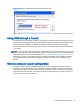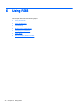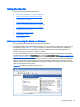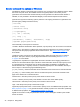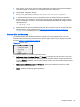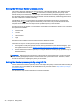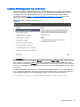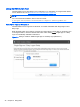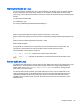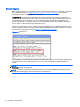HP Remote Graphics Software 6.0 User Guide
Setting the Windows Sender process priority
This section discusses adjusting the process priority of the Windows Sender. The default process
priority of the Windows Sender is normal. In some cases, increasing the process priority of the
Sender will improve interactivity— for example, when the Windows scheduling algorithms does not
give the RGS Sender sufficient CPU time to maintain smooth interactivity. Networking performance
can also contribute to reduced interactivity.
The Windows Sender on some laptops has exhibited inconsistent performance. Increasing the
Sender priority to high usually improves interactivity in this case. This provides the Sender more
frequent access to the CPU, and improves the update frequency to the Receiver.
Process priority for the Sender is command line accessible for the Windows Sender. Four command-
line options are available:
●
-belownormal
●
-normal
●
-abovenormal
●
-high
Priorities low and realtime cannot be selected for the Windows Sender.
There are two ways to set the process priority of the Windows Sender:
●
Use regedit to modify the rgsender service start up parameters in the Windows Registry. (see
the regedit instructions in the
Sender command line options on Windows on page 34 section)
●
Use HP Performance Advisor (HP PA) to configure Windows Sender priority (available only on
HP Workstations)
CAUTION: Adjusting the process priority of the Sender to a level higher than –normal can cause
other normally privileged processes to receive fewer CPU cycles than normal. Therefore, caution
should be observed in adjusting the priority of the Sender.
Setting the Sender process priority using HP PA
The HP Performance Advisor (HP PA) can be used adjust the priority of the Sender without having to
use regedit. HP PA is available for HP Workstations only from this location:
http://www.hp.com/go/
performanceadvisor
See the HP PA help and documentation for further information.
36 Chapter 5 Using RGS