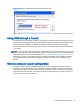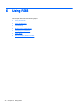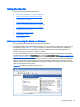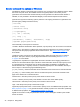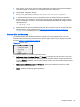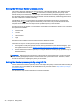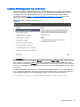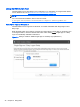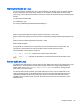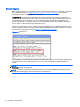HP Remote Graphics Software 6.0 User Guide
Using the Sender
This section discusses the following topics:
●
Starting and stopping the Sender on Windows
●
Sender command line options on Windows
●
Sender GUI on Windows
●
Setting the Windows Sender process priority
●
Setting the Sender process priority using HP PA
●
Using the RGS Diagnostics Tool on Windows
●
Using the RGS Admin Tool
●
Starting the Sender on Linux
●
Sender audio on Linux
●
Sender logging
Starting and stopping the Sender on Windows
The Sender is automatically started each time Windows starts.
The Sender installer adds a new Windows Service. This is necessary to enable some features, such
as the ability to send CTRL-ALT-DEL key sequences, and also view locked screens. Additionally,
installing the Sender service executable as a service allows Windows to automatically start the
Sender service process when the computer is started.
You can control Windows Services by accessing the "Services" panel. The "Services" panel can be
accessed from the Windows Control Panel by selecting Administrative Tools.
Figure 5-1 The Remote
Graphics Sender service on page 33 shows the Administrative Tool for Services. The Remote
Graphics Sender is highlighted. The status of the service is "Started", and the service is configured to
start up automatically. By right-clicking on the Remote Graphics Sender service, the service can be
stopped, started, or resumed. Additionally, the properties of the service can be controlled such as the
start-up type and the recovery mode.
Figure 5-1 The Remote Graphics Sender service
Using the Sender 33