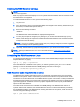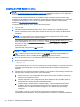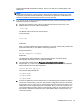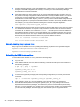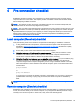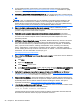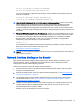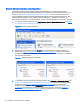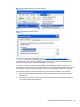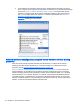HP Remote Graphics Software 6.0 User Guide
Figure 4-3 Determining the first network interface
Figure 4-4 Advanced Settings dialog
The arrows to the right of the Connections box in Figure 4-4 Advanced Settings dialog
on page 29 can be used to change the order of the network interfaces and, therefore, which
network interface will be used by the RGS Sender. In the above example, the RGS Sender will
use Local Area Connection 3 with an IP address of 10.10.42.59.
If you enter a hostname instead of an IP address when establishing an RGS connection, it is
possible the hostname will resolve to the IP address of an incorrect network interface. This could
be caused by a number of factors, including how your DHCP and DNS servers are configured.
If the hostname resolves to the IP address of an incorrect network interface, you can either:
●
Enter the network interface IP address (instead of hostname) in the HP Remote Graphics
Receiver box.
●
Reconfigure your DHCP and DNS servers so that the hostname resolves to the IP address
of the correct (first) network interface.
Network Interface binding on the Sender 29