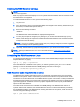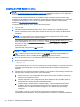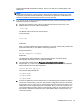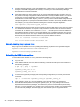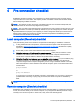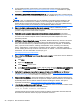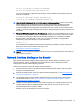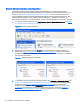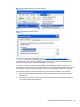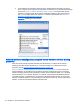HP Remote Graphics Software 6.0 User Guide
127.0.0.1 localhost localhost.localdomain
88.1.89.122 blade2 blade2.datacenter.com
For Linux systems with multiple network interfaces, each IP address must be listed in the /etc/
hosts file for example:
192.168.89.122 blade2 blade2.datacenter.com
192.168.90.111 blade2b blade2b.datacenter.com
10. User-started X environments do not reliably support outside connections—Users who manually
start X desktops (such as with startx) from the console command line will find that outside
access attempts may not properly connect or be authenticated. This stems primarily from
incomplete PAM session management and permissions to the console. Users should avoid this
condition, and achieve login management through the display manager launched in init-level 5 of
the system.
11. Windows APIPA (Automatic Private IP Addressing)—APIPA can cause the RGS Sender to open
sockets on private IP addresses. This can occur, for example, if the Sender computer is unable
to connect to a DHCP server. Because the private IP addresses are not visible to the RGS
Receiver, RGS connections will not work. You can verify if the Sender is using private IP
addresses by typing the following in a command window:
netstat -n -a
If the IP address associated with the Sender port (listening port 42966) is private, APIPA is the
likely cause. For more information on this topic, go to:
http://support.microsoft.com/kb/220874
12. Log out—If you do log into the remote computer to verify any of the above items, ensure that you
log out when you’re done.
Network Interface binding on the Sender
If the remote computer has multiple network interfaces, the Sender defaults to “listening” on all
network interfaces. If this is undesirable, the previous behavior can be restored by manually
configuring the network interface binding properties.
There are four methods to deal with multiple network interfaces:
1. Allow the Sender to listen on all network interfaces and dynamically add and remove network
interfaces, the default behavior.
2. Manually reconfigure which of the two network interfaces RGS binds to—see
Manual Network
Interface reconfiguration on page 28.
3. Use the RGS Sender network interface binding properties to explicitly specify which network
interface RGS binds to—see
Network Interface reconfiguration using the Sender network
interface binding properties on page 30.
4. Disable one of the network interfaces and restart the Sender—the Sender will then bind to the
enabled network interface. The disadvantage of this method, of course, is that one of the
network interfaces will no longer be usable.
Methods 2 and 3 are described in the next two sections.
Network Interface binding on the Sender 27