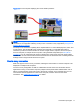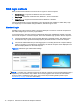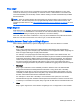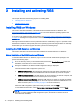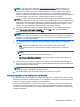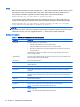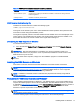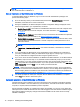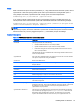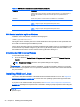HP Remote Graphics Software 6.0 User Guide
Table 3-1 RGS Receiver installation command line options (continued)
Command Description
/proxy=<address>:<port> Configures proxy settings to allow RGS to establish an HTTP session during Advanced
Features registration.
/wanimprovement Installs the HP Velocity network driver.
RGS Receiver installation log file
Installation of the RGS Receiver creates the following log file:
%TEMP%\rgreceiverInstaller
This log file can be viewed by the user to obtain details about what operations were performed and
errors that occurred during the installation process.
The log file is especially useful for automatic installs because installer errors are not displayed on the
screen and are only viewable using the log file. If the log file already exists when the installer is run,
the installer will remove the current contents of the log file before writing to it.
Uninstalling the RGS Receiver on Windows
To uninstall the RGS Receiver:
▲
Go to the Windows Control Panel > Programs and Features, and uninstall Remote Graphics
Receiver.
IMPORTANT: After the RGS Receiver is uninstalled, you may be prompted to restart your
computer. This restart is very important—if it is not performed, installation of a later version of the
RGS Receiver may not succeed.
TIP: On certain client computers, simply rerun the installation program to uninstall the RGS
Receiver.
Installing the RGS Sender on Windows
This section covers the manual and automatic installation of the RGS Sender on Windows.
NOTE: The RGS Sender can only be installed on the computers and operating systems shown in
Supported hardware and software on page 142. Installing the RGS Sender on a non-supported
computer will prevent an RGS connection from being established.
NOTE: Installation of the RGS Sender on Windows may be performed remotely using Remote
Desktop Connection.
Prerequisites for RGS Sender installation on Windows 7
Prior to installing the RGS Sender on Windows 7, if an NVIDIA driver is not currently installed and is
required, the NVIDIA graphics driver must be installed first. The latest NVIDIA driver for your product
is available at
http://www.hp.com/support. Select Download drivers and software. Enter the product to
search for. Select the OS. Scroll down to Driver — Graphics — NVIDIA. Download the driver.
Windows 7 systems require driver version 191.56 and later.
NOTE: For some features, it is recommended to have an NVIDIA Quadro 2000 or better graphics
card with driver version 305.29 or greater.
Install the NVIDIA graphics driver following the instructions in the download package.
Installing RGS on Windows 17