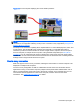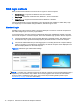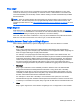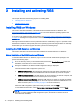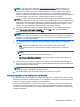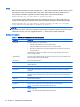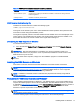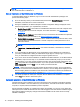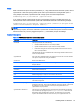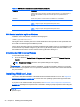HP Remote Graphics Software 6.0 User Guide
NOTE: The "auto" option described in Auto-remoting on page 74 alters the behavior you
select during installation. It will re-enumerate any device marked as auto on connect and
disconnect. For instance, you have a USB key device that you have marked "auto". Until the
Receiver is started it will be attached to the local system. Once the Receiver is started and
makes a connection to a Sender, it will then be taken away from the local system and remoted to
the Sender system. Upon disconnect, it will be given back to the local system.
NOTE: For many USB devices, the Windows operating system provides default USB drivers.
While these default drivers may, in fact, work with your USB devices, it is recommended that you
install the manufacturer supplied USB drivers to optimize functionality and performance of your
USB devices. The manufacturer supplied driver should be installed on the computer, Local or
Remote, where the USB devices will be
logically
(not physically) attached.
3. The Remote Clipboard Configuration dialog is displayed next. To see additional information,
select I’m not sure, I want more information, and click Next. Select the desired Remote
Clipboard Configuration option, and click Next.
NOTE: Selecting “Yes” will cause the hprclipboard.dll library to be installed with the RGS
Receiver. If you select “No”, this DLL won’t be installed and you won’t be able to use Remote
Clipboard. To enable Remote Clipboard later, you would need to reinstall the RGS Receiver,
and select “Yes” in the above dialog.
4. The WAN Improvement Configuration dialog is displayed next and allows you to install HP
Velocity:
●
Yes—This option installs the HP Velocity network driver, which improves data
communication to/from a remote computer for better performance over a wide area
network.
NOTE: HP Velocity may increase network bandwidth usage.
●
No—This option leaves the current network setting as is.
●
I’m not sure. I want more information—This option displays more information about the
Wan Improvement configuration.
5. Next, you may be prompted to configure proxy settings. If you access the Internet through a
proxy server, these settings are required to activate advanced RGS features such as Advanced
Video Compression and HP Velocity.
NOTE: If Windows already has proxy settings configured in Internet Explorer, those settings
will be used and this installation step will be skipped.
6. The final installation step will normally prompt you to restart your computer.
Automatic installation of the RGS Receiver on Windows
The RGS Receiver can be installed or removed in automatic mode. Automatic mode allows the RGS
Receiver to be installed or removed without any user interaction. Automatic mode will also restart the
computer, if required, after the installation process completes.
Should an illegal combination of command line options be specified, or if an error occurs during the
install process, the install will abort and the error will be logged to the RGS Receiver installation log
file. Setup will exit without making any changes if automatic installation of the same version currently
installed is attempted.
Installing RGS on Windows 15