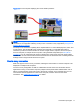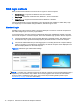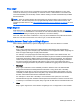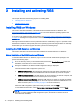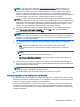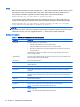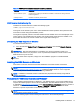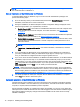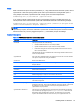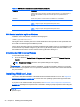HP Remote Graphics Software 6.0 User Guide
3 Installing and activating RGS
This chapter describes the following aspects of installing RGS:
●
Installing RGS on Windows
●
Installing RGS on Linux
Installing RGS on Windows
This section describes installation of the RGS Receiver and RGS Sender on Windows. See
Supported hardware and software on page 142 for a list of the Windows operating systems that
support the RGS Receiver and Sender.
If you plan to use Advanced Video Compression, see
Advanced Video Compression requirements
on page 143. Meeting these requirements is essential to having a quality experience when using this
feature.
Although the manual method is not the preferred method to enable Easy Login, it is provided so that
administrators will know exactly what parts of the operating system are being modified. To manually
enable WinLogon to load the hprgina.dll module, perform the following steps:
Installing the RGS Receiver on Windows
This section describes manual and automatic installation of the RGS Receiver on Windows.
Manual installation of the RGS Receiver on Windows
To install the RGS Receiver on Windows, log in to an account with administrator privileges, and
perform the following steps:
1. Go to the directory where you downloaded RGS, double-click ReceiverSetup.exe to start the
installation, and follow the on-screen instructions.
2. During the installation, the Remote USB Configuration dialog is displayed.
The three Remote USB Configuration options are:
●
USB devices are Local—All USB devices will remain local and will be accessible only by
the local computer. None of the USB devices will be accessible by a remote computer.
●
USB devices are Remote—All USB devices can be accessed by the remote computer, and
none of the USB devices can be accessed by the local computer.
●
USB devices are Local/Remote—Whether USB devices are locally or remotely accessible
depends on when they are plugged into the local computer relative to establishment of an
RGS connection (see
Auto-remoting on page 74 for more information).
Select the USB configuration option that meets your needs, and click Next.
To see additional information, select I’m not sure, I want more information, and click Next.
NOTE: The Remote USB configuration cannot be changed after installation of the Sender and
Receiver. To select a different USB configuration option, the Sender or Receiver must be
uninstalled and reinstalled.
14 Chapter 3 Installing and activating RGS