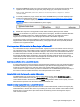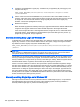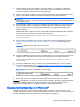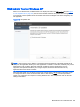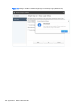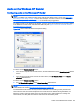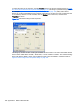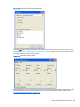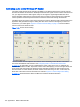HP Remote Graphics Software 6.0 User Guide
Audio on the Windows XP Sender
Configuring audio on the Windows XP Sender
NOTE: It is critical that a mixer control such as “Wave Out Mix”, “Stereo Mix”, or some variation on
“Mixer” is available. The Creative Audigy driver calls this the “What U Hear” control. See
Figure D-9
Recording Control dialog on page 169 for a mixer example. If a mixer control is not available, see
Troubleshooting Remote Audio on page 153 for troubleshooting suggestions.
To configure audio on the Windows XP Sender, open the Sound and Audio Devices Properties dialog
in the Windows Control Panel, and select the Audio tab (see
Figure D-6 Sound and Audio Devices
Properties dialog on page 167).
Figure D-6 Sound and Audio Devices Properties dialog
To set the correct Sound playback device:
●
If the remote computer has an audio device, set that audio device as the Sound playback default
device.
●
If the remote computer does not have an audio device, set HP Remote Audio as the Sound
playback default device.
To set the correct Sound recording device:
▲
Set HP Remote Microphone as the Sound recording default device.
NOTE: Remote Microphone can be enabled/disabled using the Rgsender.Mic.IsEnabled property,
as described in the section
Microphone property group on page 139.
The HP Remote Audio device has only the mixer available in the recording control panel and the
volume level for this line cannot be adjusted. If an audio device is detected during installation, an
attempt is made to select the mixer as the recorder input. Due to wide variations in naming and
volume levels, it is likely that the mixer line will need to be selected by hand.
Audio on the Windows XP Sender 167