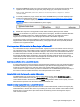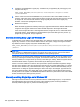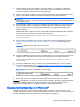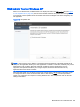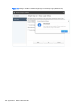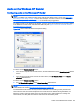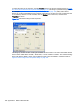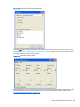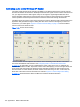HP Remote Graphics Software 6.0 User Guide
1. Create the ChainedGinaDLL registry key. Create the key as type REG_SZ (a string type). The
full path of the key is:
HKEY_LOCAL_MACHINE\Software\Hewlett-Packard\Remote Graphics Sender
\ChainedGinaDLL
2. Set the value of the new ChainedGinaDLL key to the name of the custom GINA module. For
example, if the name of the custom GINA module is foogina.dll, then the value of the key should
be foogina.dll. The value should match the string originally discovered in the registry key
GinaDLL. Confirm the spelling before closing.
3. Restart the computer.
When the RGS hprgina.dll is loaded by WinLogon, hprgina.dll will load the chained GINA module
foogina.dll. The hprgina module then chains all GINA requests to the foogina.dll module.
If the custom foogina.dll is also a chaining GINA module, foogina.dll, in turn, chains itself to the
msgina.dll module. Three GINA DLLs will be loaded as part of the WinLogon.exe process: (1)
hprgina.dll, (2) foogina.dll, and (3) msgina.dll.
Manually disabling Easy Login on Windows XP
To disable Easy Login without using the RGS Admin Tool, delete or rename the value of the GinaDLL
registry key. If there is no other custom GINA module on the system, simply removing the GinaDLL
key definition from the registry entry below disables Easy Login.
HKEY_LOCAL_MACHINE\Software\Microsoft\Windows NT\CurrentVersion\Winlogon
\GinaDll
CAUTION: If the value of the GinaDLL key contains the name of a custom GINA DLL, and the file
does not exist in C:\WINDOWS\system32, the system will not start correctly upon the next reboot.
The system will then require a complete re-installation of the operating system.
The GinaDLL key is removed using regedit, the Windows Registry Editor. Be sure to actually remove
the key by selecting the GinaDLL key in regedit, and select the Delete entry in the Edit menu. Once
the key is deleted, it no longer shows up as a key in the WinLogon subkey. When the system reboots,
the default GINA module, msgina.dll, will be loaded by the WinLogon.exe process.
If there is a custom GINA DLL module on the system and it replaces the default msgina.dll, change
the value of the GinaDLL value from hprgina.dll to the name of the custom GINA module. To change
the value of the GinaDLL key, select the GinaDLL key in regedit, and then select the Modify entry in
the Edit menu. A dialog box appears allowing the value of the key to be changed. Type the name of
the custom GINA module in the "Value data:" area. Confirm that the custom GINA module entered
actually exists on the system in C:\WINDOWS\system32. When the system reboots the custom GINA
module is loaded by the WinLogon.exe process.
Manually enabling Single Sign-on in Windows XP
Although the manual method is not the preferred method to enable Single Sign-on, it is provided so
that administrators will know exactly what parts of the operating system are being modified. To
manually enable Single Sign-on, perform the following steps:
162 Appendix D RGS on Windows XP