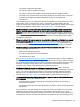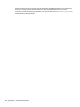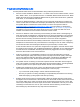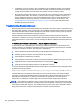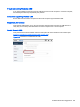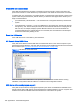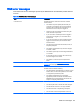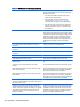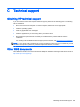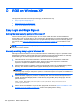HP Remote Graphics Software 6.0 User Guide
◦
The Sender unexpectedly terminated.
◦
The remote computer experienced a failure
◦
The remote computer CPU utilization prevented the Sender from making progress,
◦
The length of this connectivity loss exceeds the Receiver’s error timeout value, controlled
by the Receiver’s Rgreceiver.Network.Timeout.Error property so the Receiver
disconnected.
If this condition persists, it is possible that network disruptions are exceeding the Receiver error
timeout value. If this is a network issue and is not resolvable, consider adjusting the error
timeout of the Receiver to reduce Receiver disconnection. Additionally, the Sender timeout might
need to be increased too. Please refer to
Network tab on page 61 for further details.
●
When connecting to a Linux remote computer, the PAM authentication dialog displayed by the
Receiver does not appear long enough to enter the user’s credentials such as username and
password—This is likely caused by the Receiver dialog timeout value being too small. See the
section
Receiver network properties on page 129 for further details on setting timeouts. The user
should first check the Receiver Control Panel to determine the Network dialog timeout setting
and adjust as appropriate.
●
When connecting to the remote computer, the authorization dialog is not displayed long enough
for the user to respond to it—This is likely caused by too small of a Sender’s dialog timeout
value. Please refer to
Sender network timeout properties on page 139 for further details on the
property Rgsender.Network.Timeout.Dialog. The default value for this property is 15 seconds.
●
When connecting to a Linux remote computer, the PAM authentication often fails—There are
several reasons why this might occur:
◦
PAM may be configured incorrectly
◦
The user could be entering incorrect credentials
◦
The timeouts are too short.
See
Installing the RGS Sender on Linux on page 22 to determine if PAM is correctly configured.
See
Network tab on page 61 for further details on setting timeouts. The user could try increasing
the Receiver’s network dialog timeout as well as the Sender’s error and dialog timeouts to see if
this helps. If this does not help and the user is convinced that the timeouts are not being
exceeded, then it is likely a PAM authentication configuration problem.
●
The Remote Display Window is not updating and appears to be hung—This is most likely
caused by a network disruption. You can adjust the warning timeout to get notification when this
occurs. You can also adjust the error timeout to disconnect and dismiss the Remote Display
Window sooner. The default warning timeout is two seconds. The default error timeout is 30
seconds. See
Network tab on page 61 for further details on setting the Receiver timeouts.
●
Increasing the Receiver error dialog timeout doesn’t appear to have an effect and the Receiver
still disconnects—This is likely caused by either:
◦
A network failure resulting in detecting lost connectivity by the Receiver (resulting in a
disconnected connection)
◦
The Sender timeouts are shorter than the Receiver’s timeouts, and the Sender disconnects
the Receiver.
It is not always the case that network error timeouts are honored. A network error timeout only
establishes an upper bound on the duration of retries before returning with an error. If the
computer determines that network connectivity is lost and an error returns by the network stack
to the Receiver, then the connection will disconnect sooner than the error timeout setting. If the
Potential issues and suggestions 151