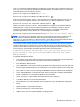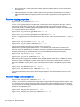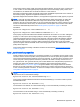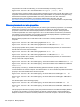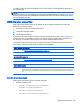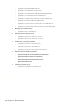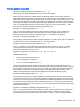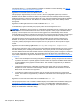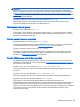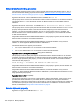HP Remote Graphics Software 6.0 User Guide
The default value is 1— monitor blanking is enabled. For details on monitor blanking, see Remote
computer monitor blanking operation on page 109.
Rgsender.IsIloRemoteConsoleEnabled=bool (0)
This property is supported only on Linux. If set to 0, the iLO (integrated Lights-Out) console is
disabled when an RGS connection is made. This prevents the user’s desktop session from being
visible through the iLo remote console. When set to one, the user’s desktop session will be viewable
through the iLO remote console. The default is 0—disable viewing of the user’s desktop session
through iLO.
Rgsender.IsAnonymousConnectionForceEnabled=bool (0)
To enable Easy Login functionality, this property value can be changed from 0 to 1.
CAUTION: Enabling the above property on a standalone workstation remote computer may allow a
local computer user unauthorized access to the remote computer. If Easy Login is enabled via this
property, a local computer user can connect to the logged out or locked desktop of the remote
computer without providing a username or password. If a user at the remote computer console logs in
or unlocks the desktop, the anonymous local computer user will be promoted to a primary user.
This will result in the remote computer monitor being blanked, and the remote computer input
disabled. At this point, the unauthorized local computer user will have full control of the remote
computer, possibly requiring the remote computer user to cycle power on the computer to regain
control.
Rgsender.PreferredDisplayMethods=string(GPU ChangeList Comparitron)
This property controls the order of and use of the three methods the RGS Sender may use to process
the video stream prior to sending it to the Receiver. This property should not normally be changed
from the default built into the RGS Sender. Enter the methods in priority order of usage. If a method is
not currently supported in the system, the next method in the list will be tried. The rgdiag tool will
report which methods are supported on Windows. (see
Using the RGS Diagnostics Tool on Windows
on page 37)
●
"GPU" uses the Graphics Processing Unit (GPU) hardware to quickly compare one full screen to
a previous full screen. A specific graphics card and driver are required. The RGS Sender will test
for the availability of the graphics card and driver. This method is supported only on Windows
Vista and later.
●
"ChangeList" method uses, in Windows, the RGS mirror-driver, and on Linux, the "Remote
Graphics" X server extension to detect display changes. Windows Vista and later is forced to
Basic mode. Aero mode is not supported.
●
"Comparitron" method uses the system's CPU to compare one full screen to a previous full
screen. This method is supported only on Windows. Animated cursors are displayed as a static
cursor.
Rgsender.IsCollaborationNotificationEnabled=bool (1)
This property allows the user to enable or disable display of the collaboration notification dialog (see
Collaboration notification dialog on page 47 ). If set to 1, the collaboration notification dialog is
displayed. If set to 0, the collaboration notification dialog is not displayed. The default value is 1—
display the collaboration notification dialog.
138 Chapter 8 RGS properties