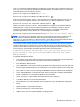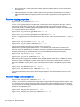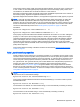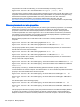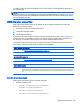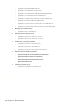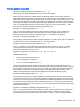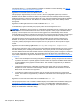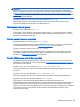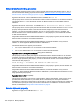HP Remote Graphics Software 6.0 User Guide
This property sets the image quality in the Remote Display Window, and can be set to a value from 0
to 100. A value of 100 is the highest quality image while 0 is the lowest image quality. Under most
circumstances, the default value of 65 will be sufficient. Lower values of
Rgreceiver.ImageCodec.Quality will typically reduce RGS bandwidth requirements on the network. If
the Sender property, Rgsender.ImageCodec.Preferred, is set to
Rgsender.ImageCodec.Preferred=JPEG-LS, the Rgreceiver.ImageCodec.Quality property is ignored.
NOTE: Even with an image quality of 100, RGS still performs image compression to reduce the
network bandwidth requirements. While the image on the Receiver will usually appear visually
lossless to the user at an image quality of 100, the actual image data sent over the network from the
Sender to the Receiver will be “lossy” to a limited extent. The exception is the Sender codec JPEG-
LS which is mathematically lossless. See
Sender general properties on page 137 for more
information.
Rgreceiver.ImageCodec.IsBoostEnabled=bool (1)
Rgreceiver.ImageCodec.IsBoostEnabled.IsMutable=bool (1)
This property requires that both the RGS Sender and Receiver be version 5.2.6 or later. Setting the
property to 1 will improve (boost) image quality for certain types of images, namely those images
containing significant amounts of text or lines. Because of the high contrast ratio between adjacent
pixels, such images often don’t compress well. When this property is set to 1, such high contrast
cases will be compressed in a manner to better preserve their visual quality, but at the possible
expense of higher network bandwidth and/or lower image update rates. The default value is 1—image
quality will be improved.
This property affects the setting of the Boost checkbox as described in
Remote Display Window
toolbar on page 53.
Auto Launch session properties
These properties are per-session (per-connection) properties. If, for example, the user wants to auto
connect to various remote computers, these properties can be used to specify the properties of each
of the various Remote Display Windows on the local computer. A .rgreceiver file is required for each
remote computer. These properties contain the parameter <N> which currently must be set to 0 in
the .rgreceiver file. The .rgreceiver file may also contain Window size and placement properties. For
example, the name of the Sender system is specified by the property Rgreceiver.Session.
0.Hostname. See
Auto Launch on page 86 for general details. Only a single instance of the RGS
Receiver is currently supported. Any existing connection to a remote computer must be closed prior
to Auto Launching another connection. To connect to multiple remote computers simultaneously, see
Using RGS in Directory Mode on page 83 .
NOTE: These properties are used only on Windows, control automatic connection to the remote
computer and do not have default settings.
Rgreceiver.Session.<N>.IsConnectOnStartup=bool
This property specifies whether the Receiver should automatically try to connect on start-up via an
associated file event.
Rgreceiver.Session.<N>.Hostname=string
The hostname or IP address as a utf8 encoded string, to use if automatically connecting on start-up.
Rgreceiver.Session.<N>.Username=string
The username as a utf8 encoded string, to use if automatically connecting on start-up.
Rgreceiver.Session.<N>.Password=string
RGS Receiver properties 133