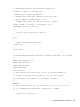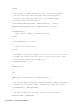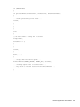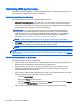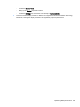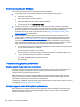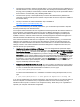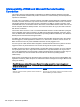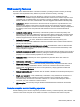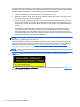HP Remote Graphics Software 6.0 User Guide
The default behavior is that the remote computer monitor will blank to black when the user connects
and logs in. The remote computer monitor will un-blank when the user disconnects or logs out. Below
are several additional details on monitor blanking on HP personal workstations:
●
The one element on the monitor that does not go blank is the cursor.
●
Blanking can take up to two seconds from the time the primary user logs in or reconnects until
the time that the monitor is actually blanked.
●
The HP personal workstations also block input from a directly-connected keyboard and mouse
when monitor blanking is occurring. When keyboard or mouse input is received by the remote
computer, the monitor will enter the display powersave mode, and the cursor will be blanked as
a result.
●
An exception to input blocking is the CTRL-ALT-DEL key sequence. When this sequence is
received by the remote computer from a directly-connected keyboard, the remote computer
desktop will display the login dialog on the local computer. The remote computer monitor will
remain blank while this occurs but the monitor will exit its powersave mode, and keyboard input
will become unblocked until this dialog is dismissed.
NOTE: Remote computer monitor blanking is not supported if the remote computer is a virtual
machine (e.g., VMware ESX, Citrix Xen, etc).
If monitor blanking is enabled but the remote computer is unable to blank the display (because, for
example, the computer is not one of the supported computers listed previously), a warning dialog is
displayed on the local computer (see
Figure 7-9 Local computer warning dialog if the remote
computer is unable to blank its monitor on page 110).
NOTE: Linux screen blanking functionality is not supported on Dual-Monitor systems unless NVIDIA
TwinView is in use.
Figure 7-9 Local computer warning dialog if the remote computer is unable to blank its monitor
Click Warning: Sender Monitor is Viewable to view the associated message dialog (see Figure 7-10
Message Dialog on page 111).
110 Chapter 7 Advanced capabilities