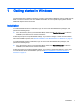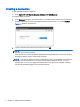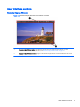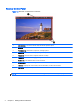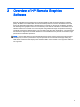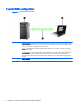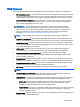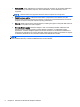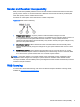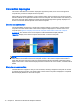HP Remote Graphics Software 6.0 User Guide
Creating a connection
To start the RGS Receiver in Windows:
▲
Go to Start > HP > HP Remote Graphics Software > HP RGS Receiver.
To create an RGS connection:
1. In the Hostname dialog box, type the hostname or IP address of the remote computer that is on
the same network and has the RGS Sender installed, and then press Enter or click Connect.
Figure 1-1 Receiver Control Panel
2. Type the username and password in the fields, and click OK.
NOTE: The username and password are the same credentials that you would use to log into
Windows on the remote computer.
If the connection succeeds, the Remote Display Window will be displayed on the local computer,
showing the desktop session of the remote computer.
NOTE: If the remote desktop is locked, you will need to enter your credentials a second time to
unlock it. If the prompt instructs you to press Ctrl+Alt+Del to initiate this process, you must
instead press Ctrl+Alt+End to trigger the desired response on the remote computer. Pressing
Ctrl+Alt+Del will always trigger a local computer response.
2 Chapter 1 Getting started in Windows