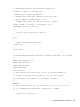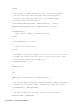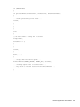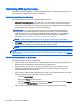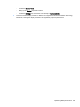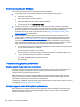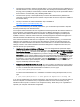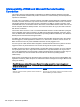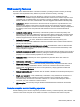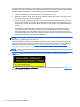HP Remote Graphics Software 6.0 User Guide
RGS security features
Because of the distributed nature of an RGS connection, providing connection security is critically
important. RGS implements many features to provide connection security, including:
●
Authentication: When a local user attempts to connect to a remote computer, the user
credentials are validated using the native authentication method on the remote computer. If the
credentials are not authenticated, the connection is closed. On Windows, authentication uses
NTLM or Kerberos. On Linux, authentication uses the Pluggable Authentication Module (PAM).
●
Authorization: Multiple connections to the same remote computer are only allowed if the user
logged into the desktop of the remote computer (primary user) allows the connection. When
another user attempts to connect to the remote computer, an authorization dialog is displayed on
the desktop of the remote computer that asks whether the new user should be allowed to
connect.
●
Automatic desktop locking: The desktop of the Sender system locks when the primary user
disconnects. This prevents collaboration users from being able to interact with a remote session
after the primary user has disconnected. This feature is supported on Windows. On Linux, this
feature is supported on the Gnome, KDE, and CDE desktop environments.
●
Automatic disconnect: On Linux, all Receivers will disconnect when the primary user
disconnects. This prevents collaboration users from interaction with a remote session after the
primary user disconnects.
●
Automatic disconnect of collaboration users on login: All collaboration users are disconnected
when a login event occurs. Only the primary user remains connected when the desktop of the
remote computer is logged in.
●
Automatic disconnect on logoff: All Receivers are disconnected when the primary user logs off of
the remote desktop. This can be disabled by setting the IsDisconnectOnLogoutEnabled Sender
property to "0". See the Sender properties for more information.
●
Connection status: A desktop icon in the application tray animates when other users are
connected.
●
Collaboration notification: See
Collaboration notification dialog on page 47.
●
Disconnect Everyone: All Receivers can be easily disconnected using the Sender GUI. This is
useful when hosting a collaboration session, such as in a classroom environment, and the
session ends. The Sender GUI is an icon in the system tray. Simply right-click the GUI and
select Disconnect >Everyone.
●
Remote Keyboard/Mouse: The Sender GUI can enable or disable mouse and keyboard input for
all collaboration users.
●
Single user connection: A user, identified by a username, is only allowed one connection to a
RGS Sender. If the same username connects more than once to a Sender, the previous
connection drops and the new connection continues on. If several users attempt to share a
username, only one connection is active at a time.
●
SSL encryption: SSL securely encrypts all data transmitted between a Receiver and Sender
pair.
Remote computer monitor blanking operation
Monitor blanking on the remote computer is provided for security, so that the primary user’s desktop
session on the remote computer is not visible if a monitor is connected to the remote computer.
RGS security features 109